# Zapier Integration
# Google Sheets Zap Example
We will use Google Spreadsheet as an example destination to bind our "New Submission" trigger.
Now, let's recall our sample form we have created before. We have 3 input fields for our sample contact form with name, email and phone fields as follows:.
<form action="https://getform.io/f/{your-form-endpoint}" method="POST">
<input type="text" name="name">
<input type="email" name="email">
<input type="text" name="message">
<button type="submit">Send</button>
</form>
TIP
You need to have at least 1 submission received on your form to setup the Trigger step with Getform.
Let's go to Google Sheets and create a new Sheet for our form fields:
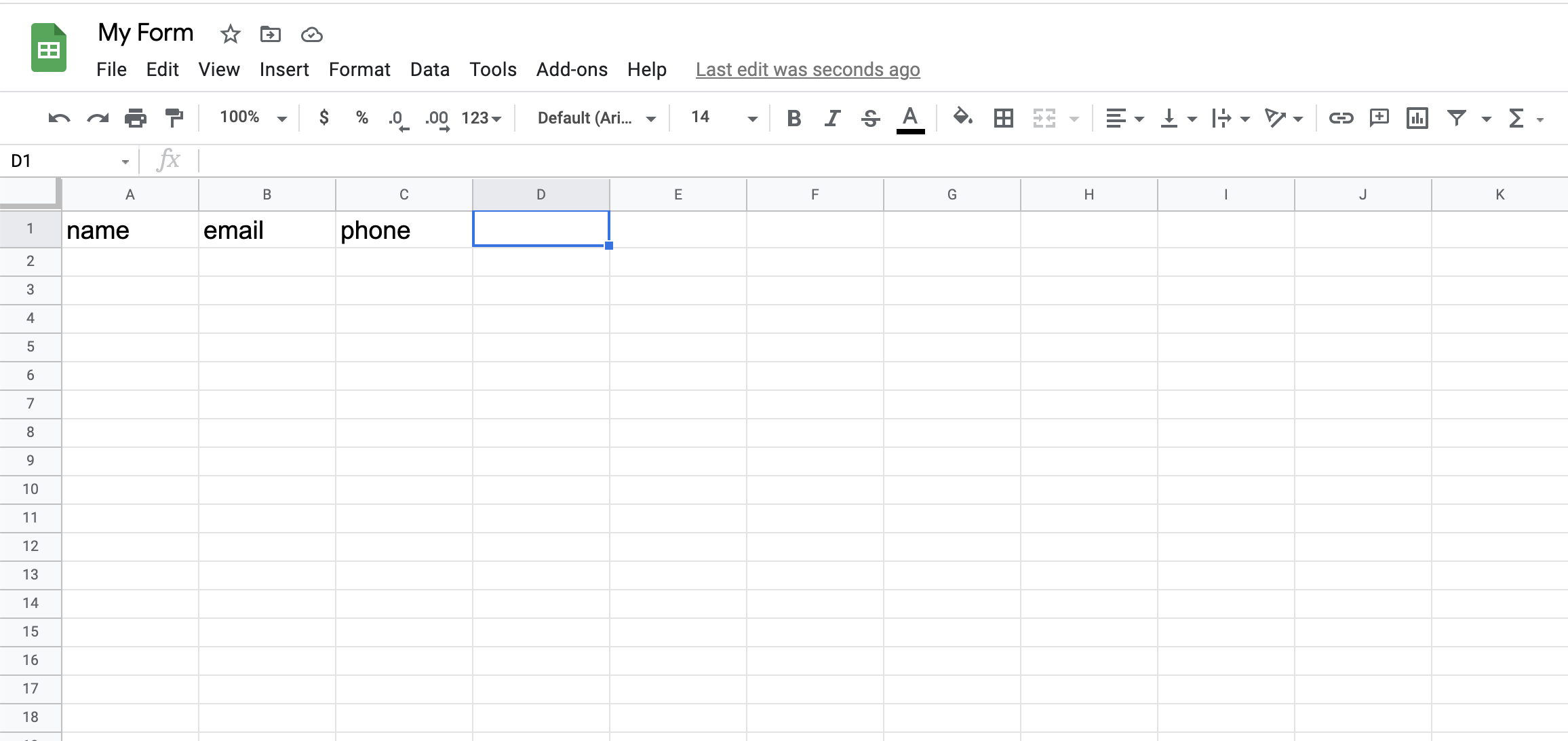
Go to Zapier and click "Create Zap" button then connect your Getform account using your API key then test the trigger step with the sample submission as follows:
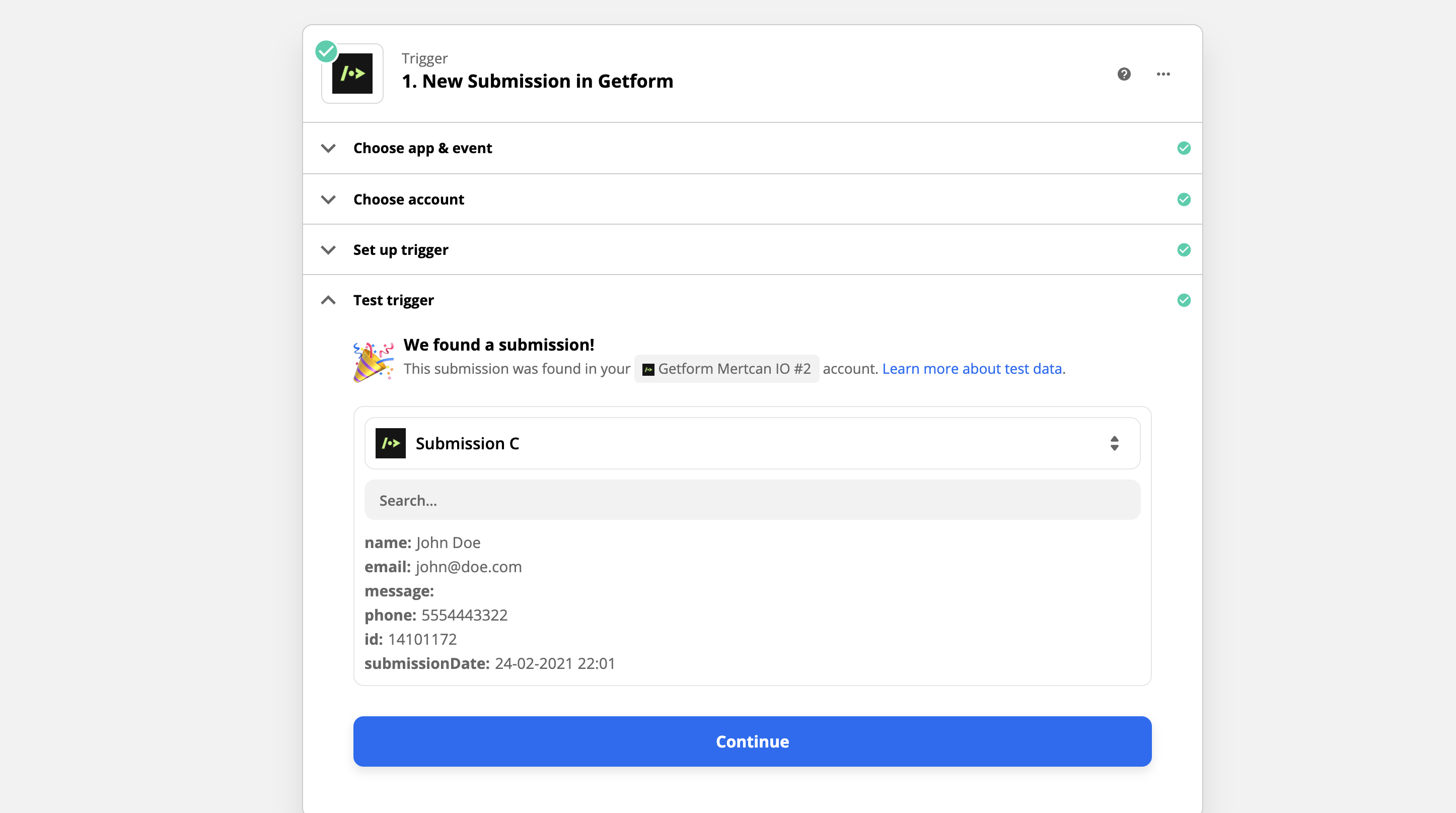
Then define the action of Google Sheets. We will create a new row on our Sheet with our Getform submission data. Each form field we have on our form will be mapped to related Google Sheets header as follows:
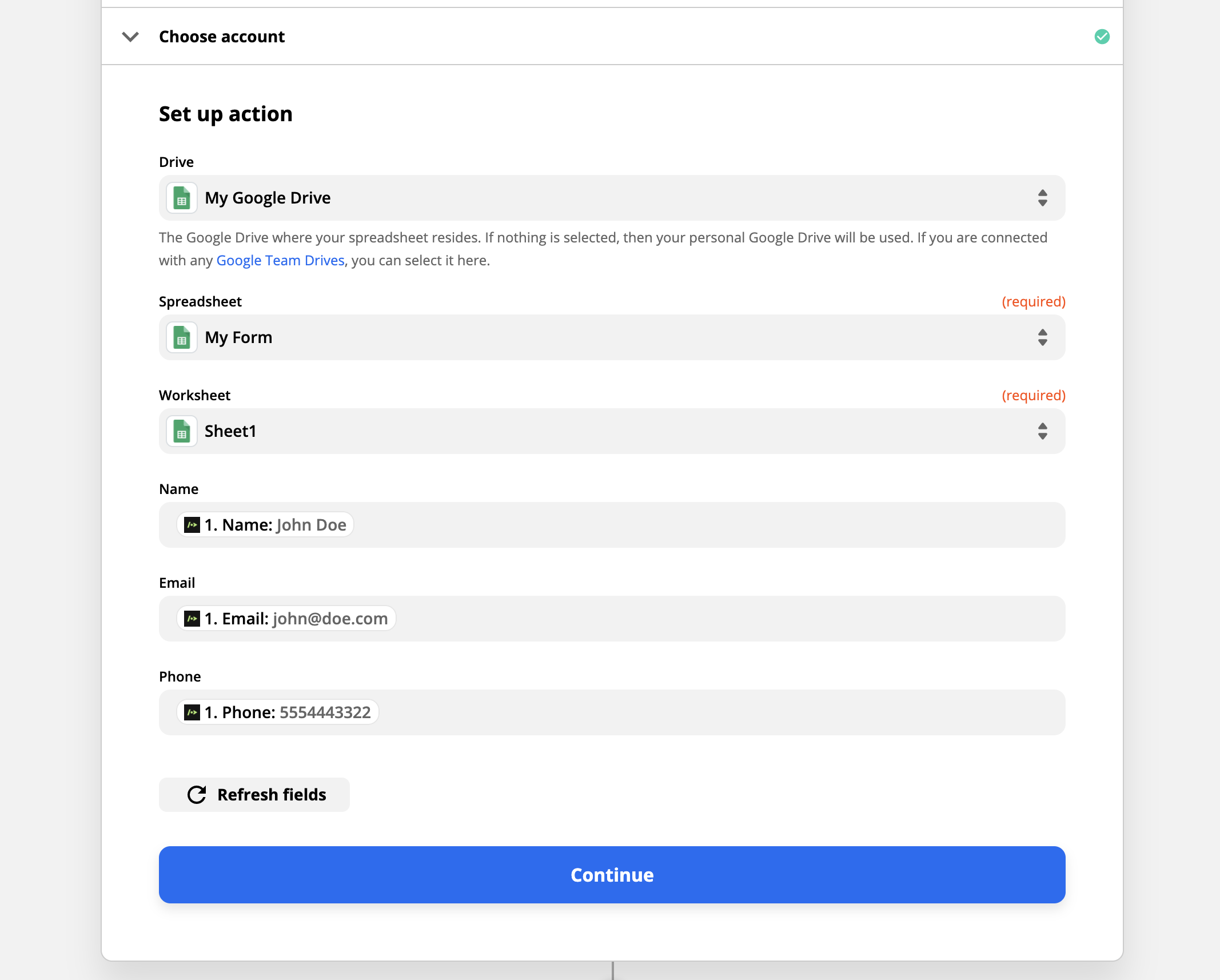
Complete the Zap test by defining the correspondence of the fields and test our zap:
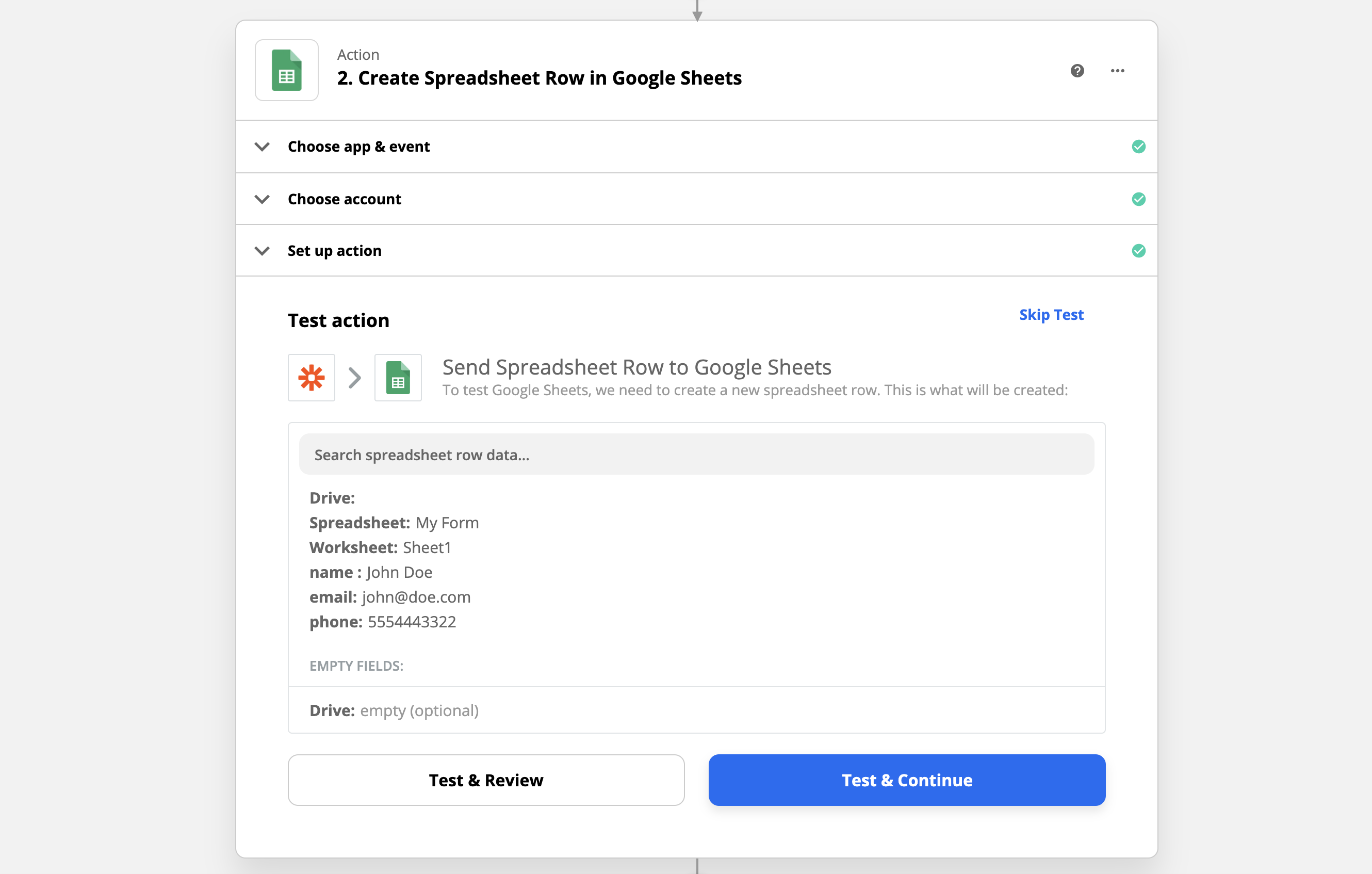
After you click to "Test and Continue", you will see your sample form values as inserted to your Google Sheets as follows:
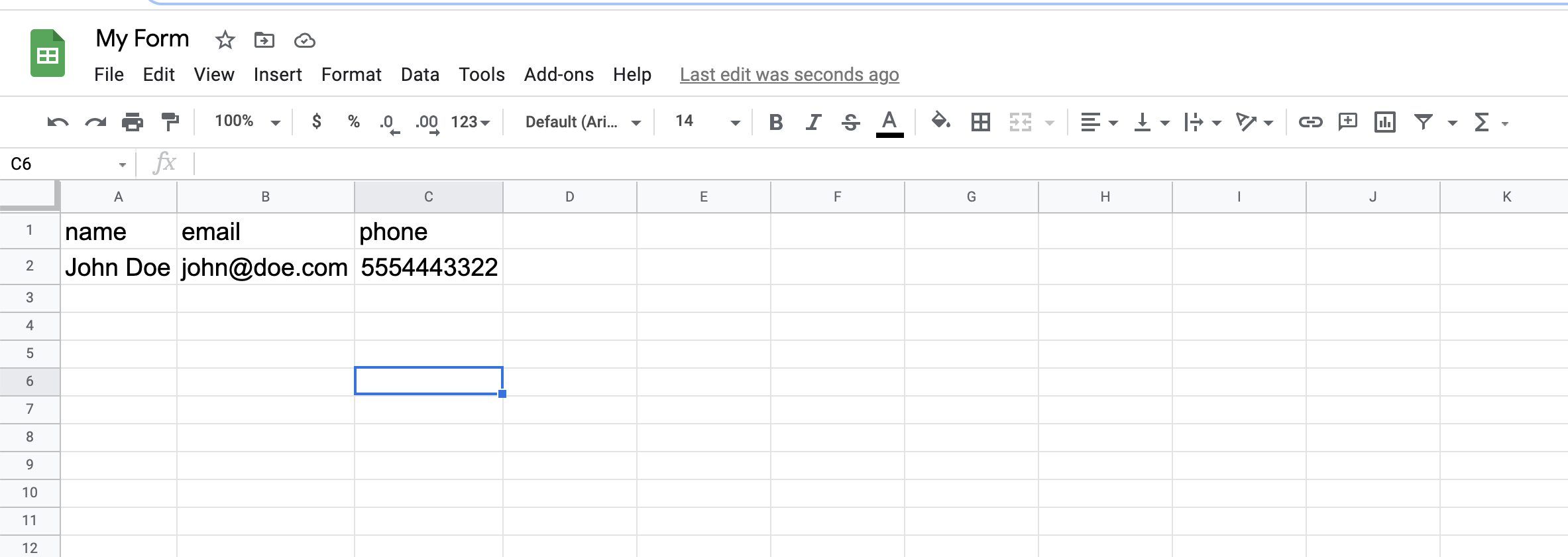
Congratulations, our Zap is now all set and activated 🎉
As you can see in the test action, now our Zap will go and grab our latest form submission, and write it to our Sheet as a new row.
