# Zapier Integration
# What is Zapier?
Zapier is a platform that allows you to connect apps and platforms to automate tasks. Using Zapier, you can connect over 1500+ different applications to Getform to make your own automation to speed up your workflow.
Zapier is a platform created for primarily non-technical users to connect together web apps and it's really quick and easy to set up. An integration created on Zapier between the apps is called a Zap.
The first part is the Trigger and the second part is the Action. Whenever the trigger happens in one app, Zapier will automatically perform the actions or searches in another app in order.
In other words, a Zap looks like this: "When I get a new thing in A, do this other thing in B."
You can sign up for Zapier's free plan to begin exploring the many possibilities.
# Resources
Zapier's Getting Started Guide (opens new window).
# Creating a Zap with Getform
To start automating your form backend with Zapier, here is what you need:
- A Getform account
- A form created on Getform with at least one submission
- A Zapier Account
After you login to your Getform account, head over to your "My Forms" section and select a form you created that has at least one submission.
If you haven't setup your form yet, check out the installations section to get started.
Go to the "Integrations" section and click to "Connect with Zapier" button.
# Triggering your Submissions
Before you start setting up your Zap, copy your Zapier API key from the "Integration" section:
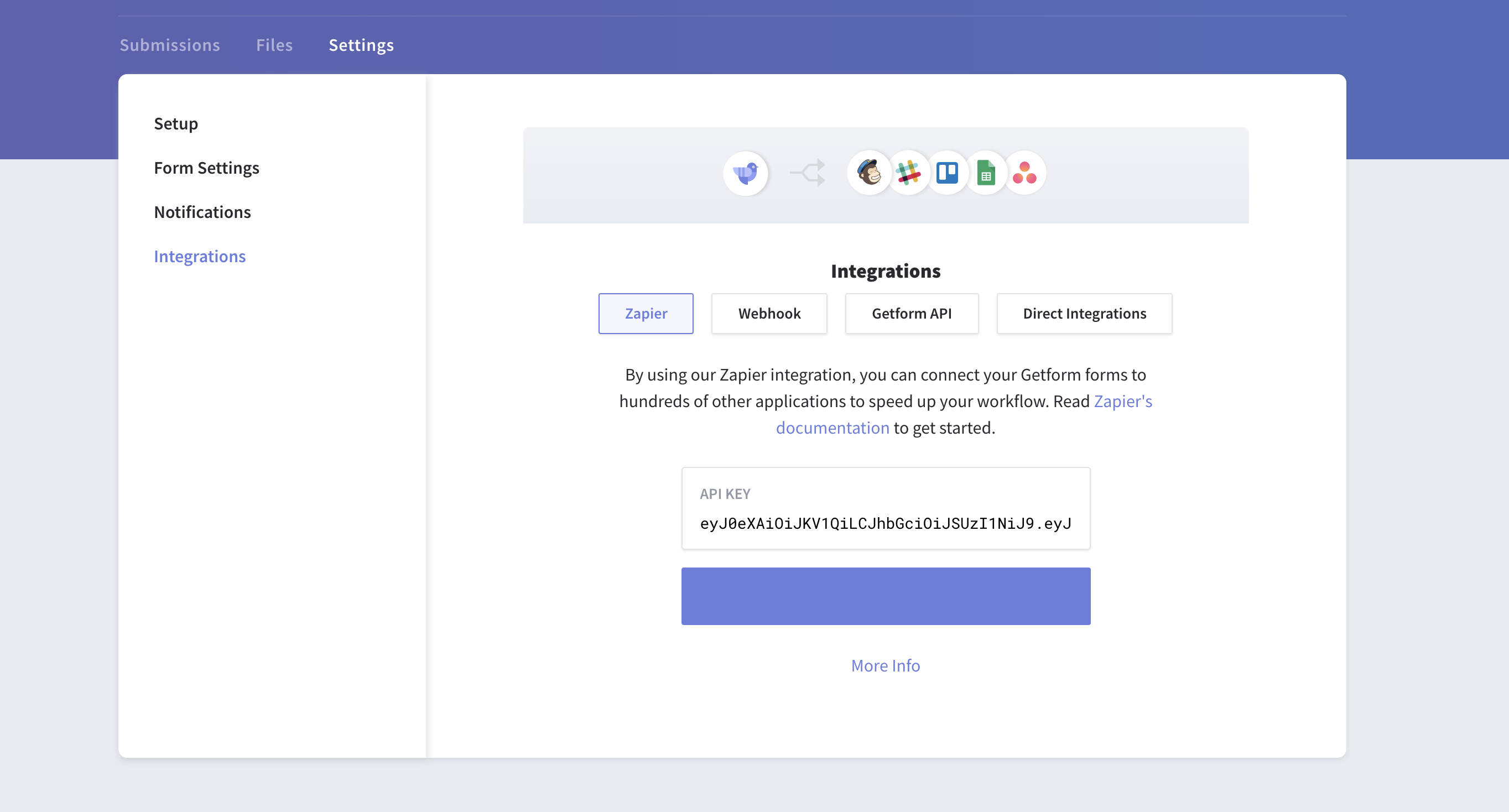
On the Zapier’s Zap page, select Getform as a Trigger and paste your API Key you copied in the previous step, then click to “Yes, Continue” button to connect your Getform account to your Zap.
After this step, you can click to “Save and Continue” to complete your Trigger step. Now you have access to all your forms and ready to bind your Getform submissions with other services.
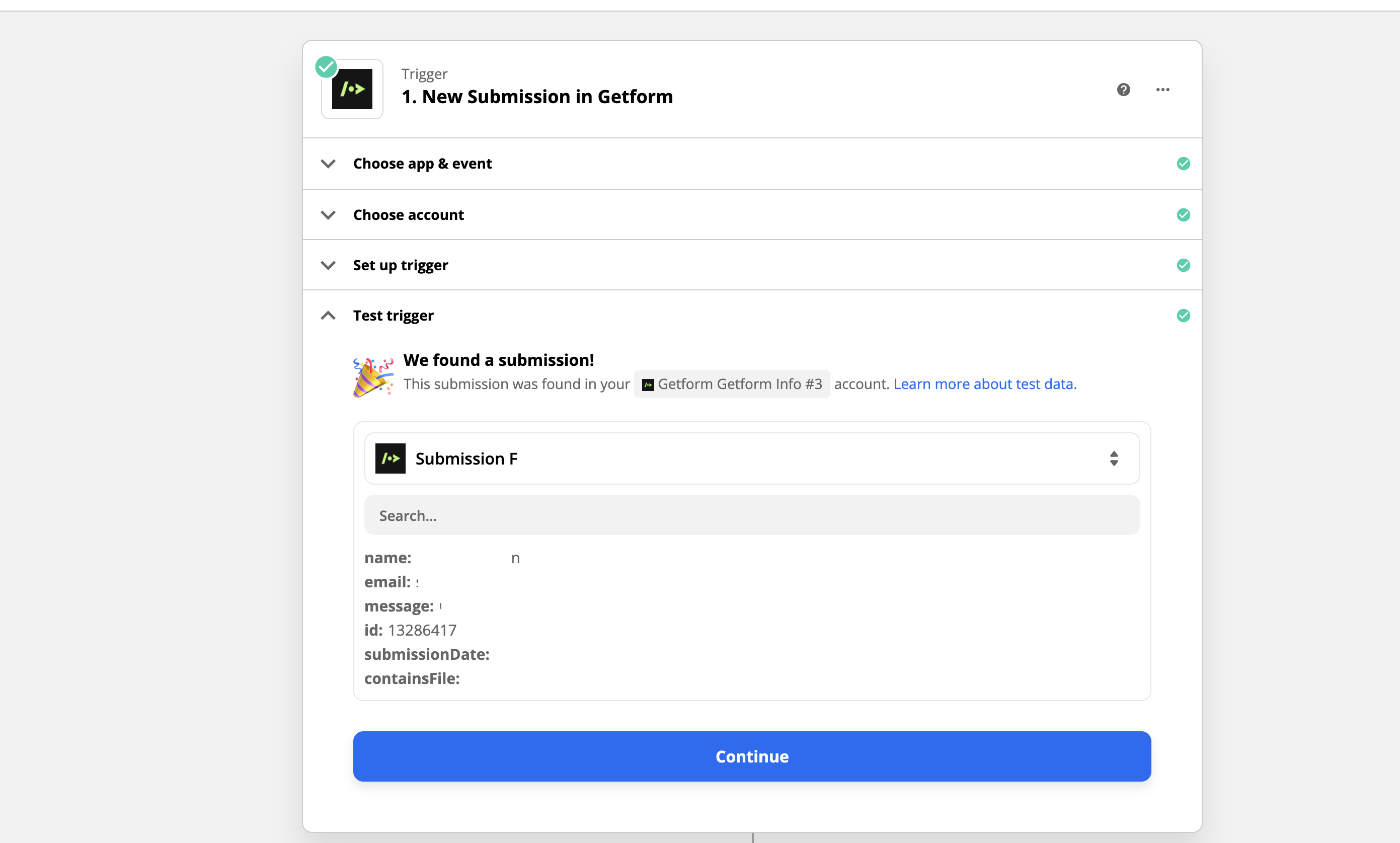
# Connect your Zap to Other Services
After you complete the trigger step of your Zap, you can start binding Getform's "New Submission" trigger with dozens of compatible services.
Capturing sales leads and create customer profiles in Salesforce, sending collected emails to Google Sheets, adding subscribers to your Mailchimp lists. Limitless use cases are couple clicks away.
# Google Sheets Example
We will use Google Spreadsheet as an example destination to bind our "New Submission" trigger.
Now, let's recall our sample form we have created before. We have 3 input fields for our sample contact form with name, email and phone fields as follows:.
<form action="https://getform.io/f/{your-form-endpoint}" method="POST">
<input type="text" name="name">
<input type="email" name="email">
<input type="text" name="message">
<button type="submit">Send</button>
</form>
TIP
You need to have at least 1 submission received on your form to setup the Trigger step with Getform.
Let's go to Google Sheets and create a new Sheet for our form fields:
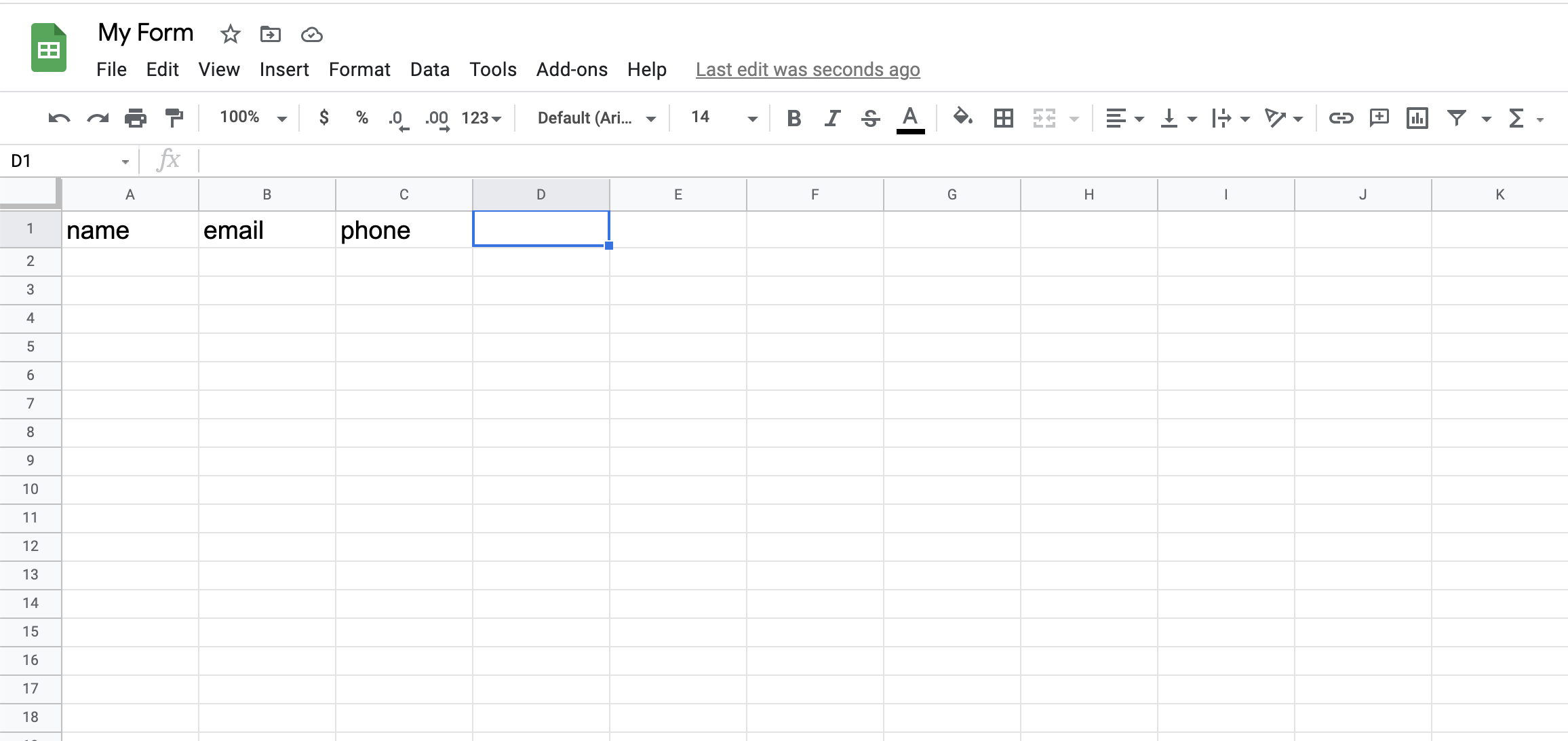
Go to Zapier and click "Create Zap" button then connect your Getform account using your API key then test the trigger step with the sample submission as follows:
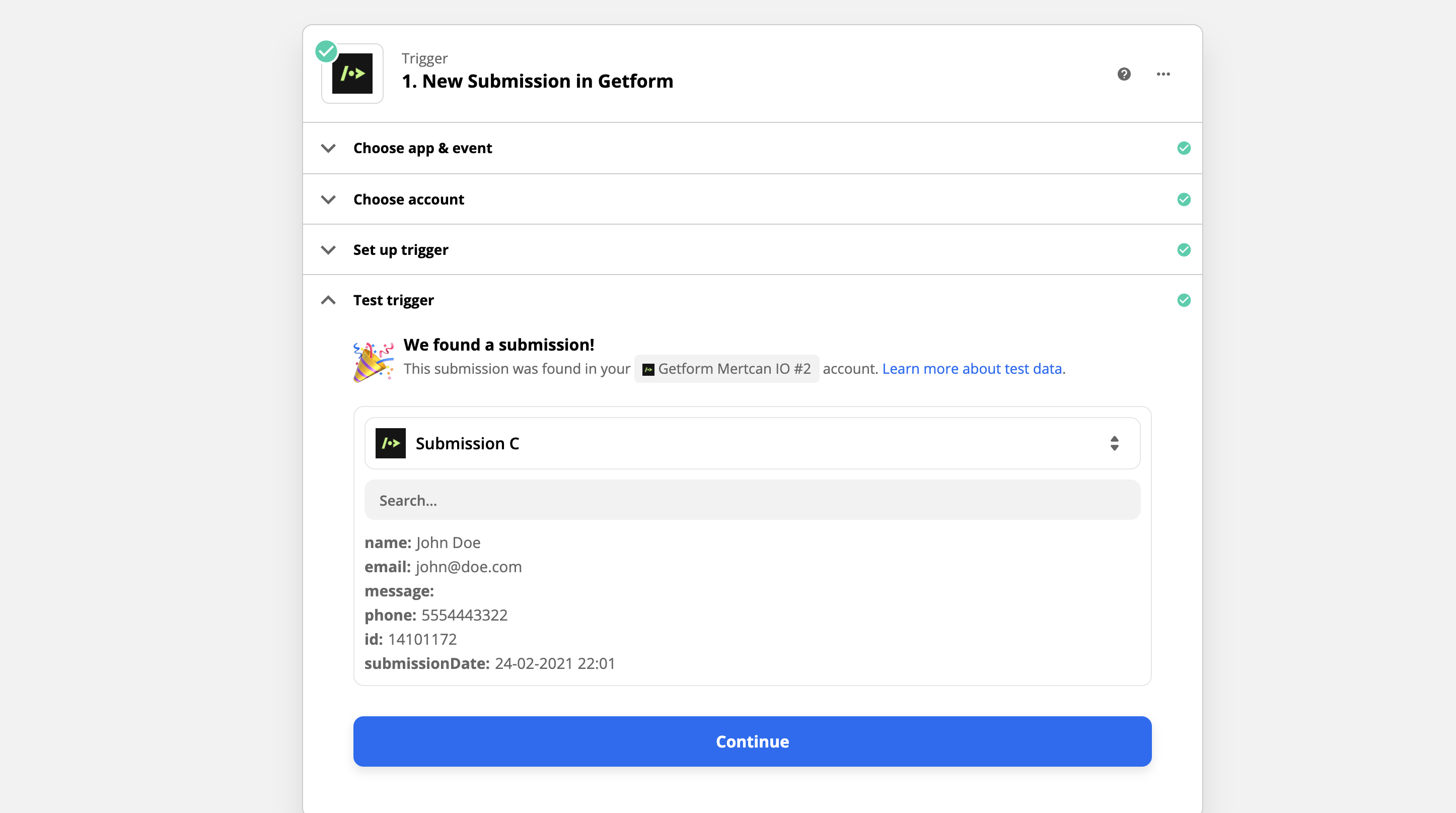
Then define the action of Google Sheets. We will create a new row on our Sheet with our Getform submission data. Each form field we have on our form will be mapped to related Google Sheets header as follows:
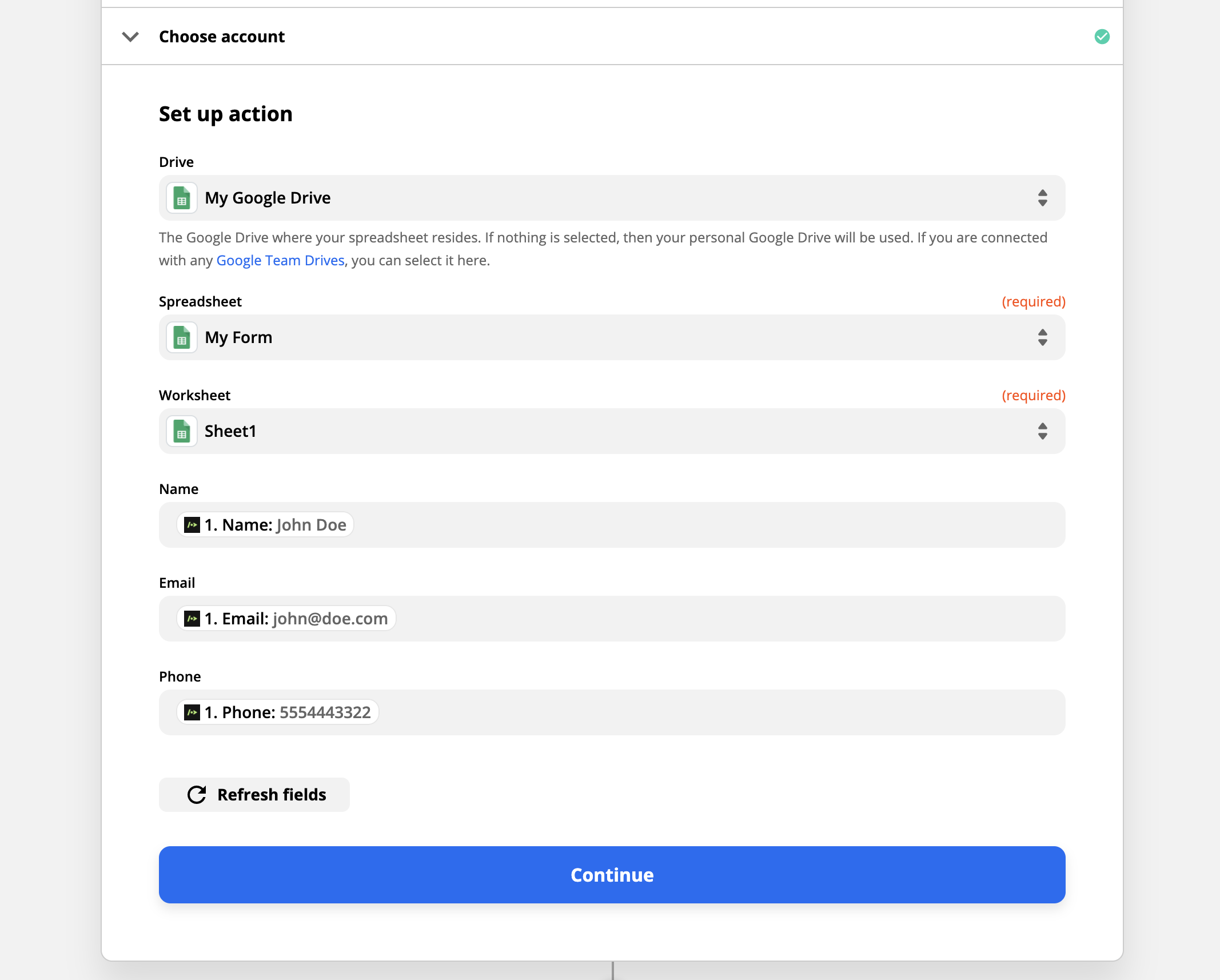
Complete the Zap test by defining the correspondence of the fields and test our zap:
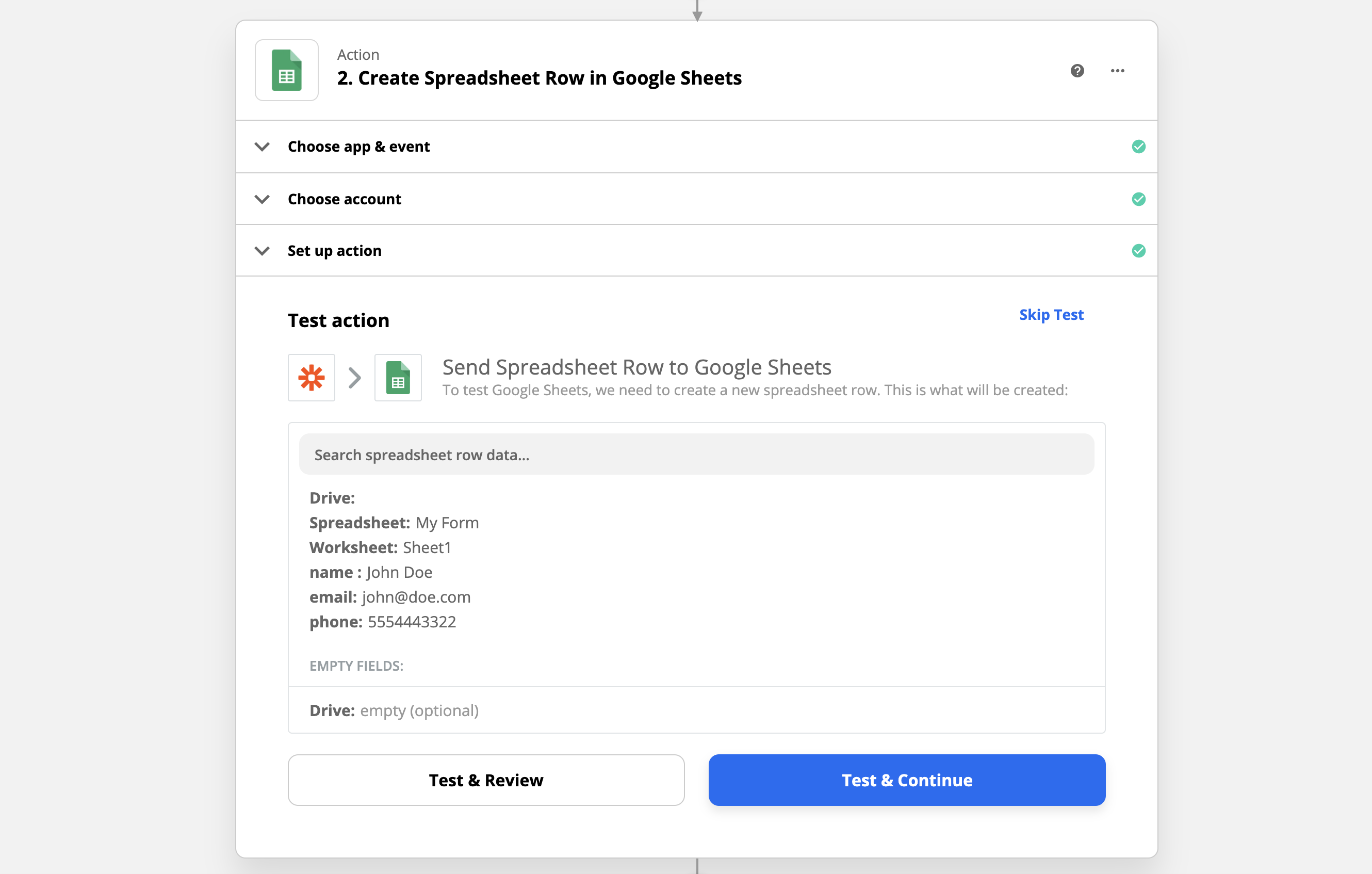
After you click to "Test and Continue", you will see your sample form values as inserted to your Google Sheets as follows:
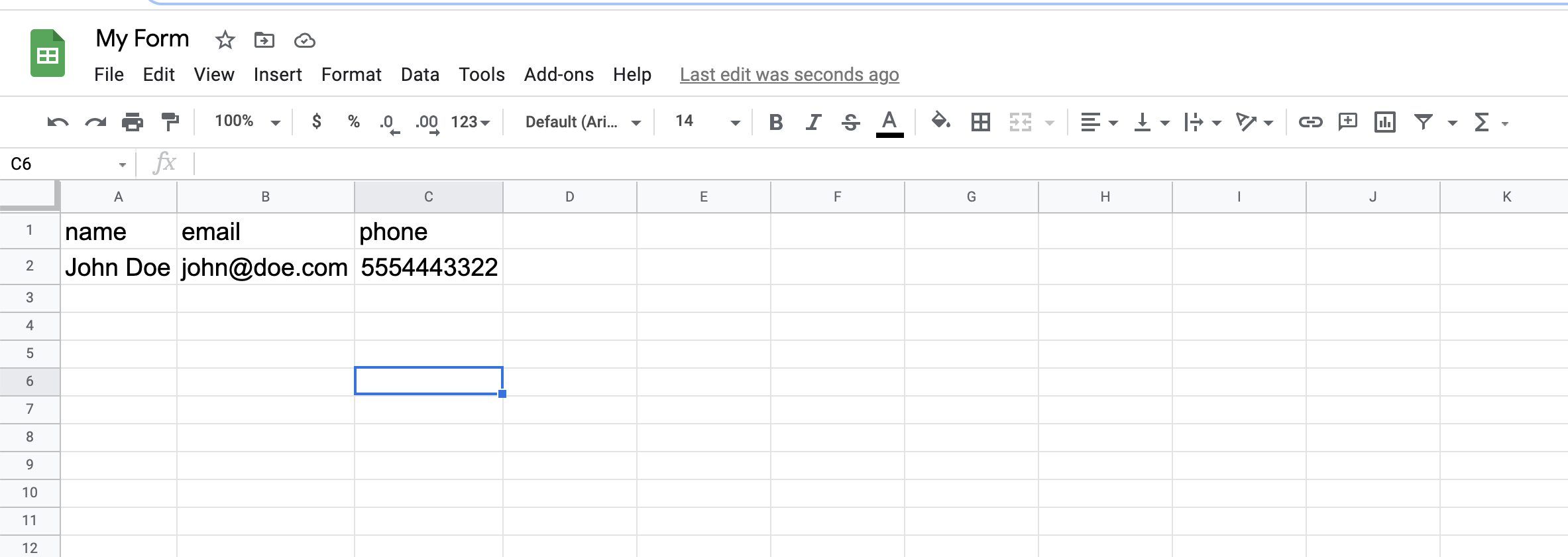
Congratulations, our Zap is now all set and activated 🎉
As you can see in the test action, now our Zap will go and grab our latest form submission, and write it to our Sheet as a new row.
← Getform API Webflow →
