# CSV Export
CSV Export feature allows you to get a snapshot of the latest collection of your form submissions in the CSV format.
To export your form data in the CSV format, follow these steps:
- Login to your Getform account and select your form endpoint on your dashboard.
- Click the Settings icon at the top right to navigate to Settings tab.
- Click the Export CSV button under "Export Submissions" section.
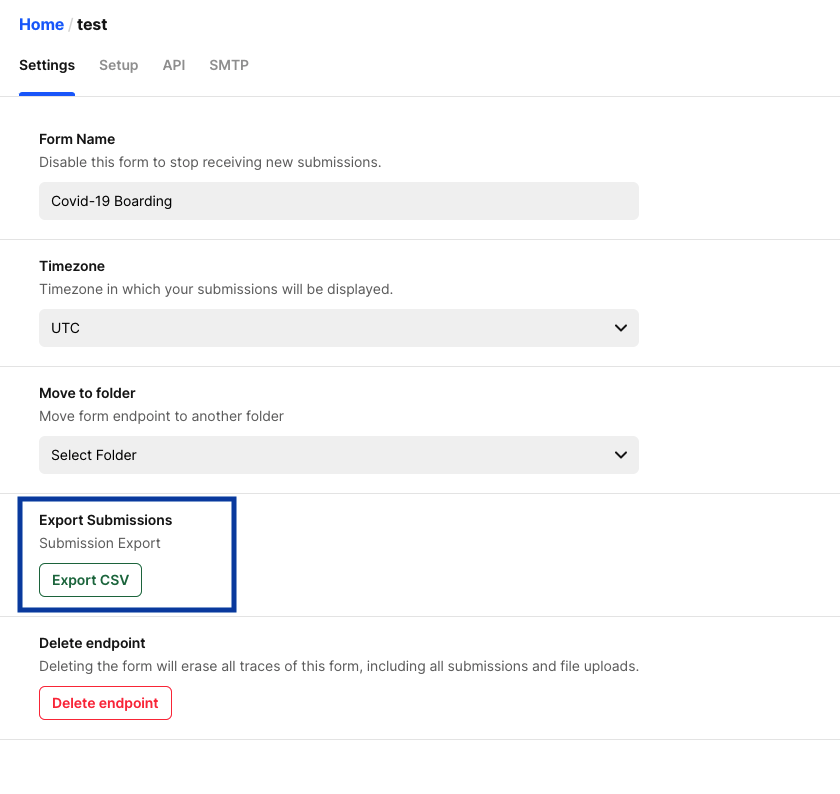
Sample CSV export would look like a form that has name, email, message and file fields:
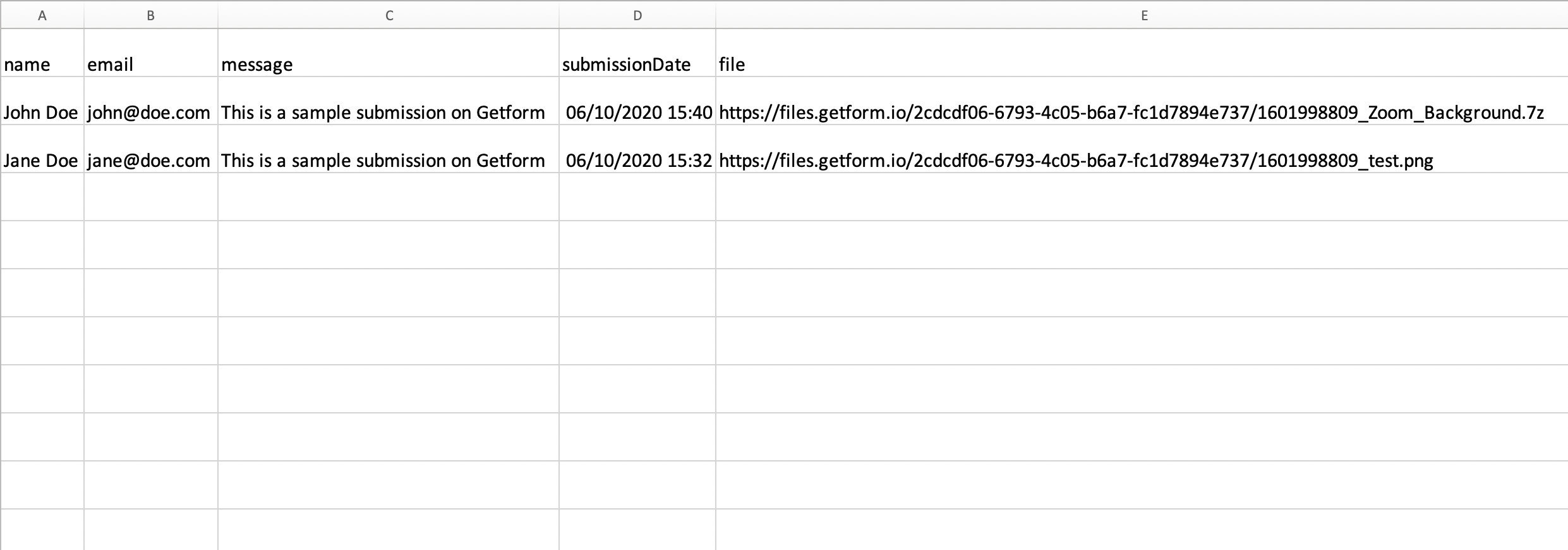
INFO
- If you have multiple file uploads set for your form endpoint, each uploaded file will be shown on a separate column on your exported CSV file.
INFO
- CSV Export feature is available on Start, Grow and Scale plans (opens new window).
- If the invitee user holds a premium plan, all the invited users can also export CSV of shared endpoints.
