# Integromat Integration
# Creating a Scenario with Getform
In order to automate your form backend with Integromat, here is what you need:
- A Getform account
- A form created on Getform with at least one submission
- An Integromat account
To connect your Getform account to Integromat you need to obtain the API Key from your Getform account.
- Login to your Getform account, head over to your endpoint dashboard and select the desired endpoint (form) you created that has at least one submission.
If you haven't setup your form yet, check out the installations section to get started.
- Go to the endpoint Settings and select the "API" tab. Copy the provided API Key.
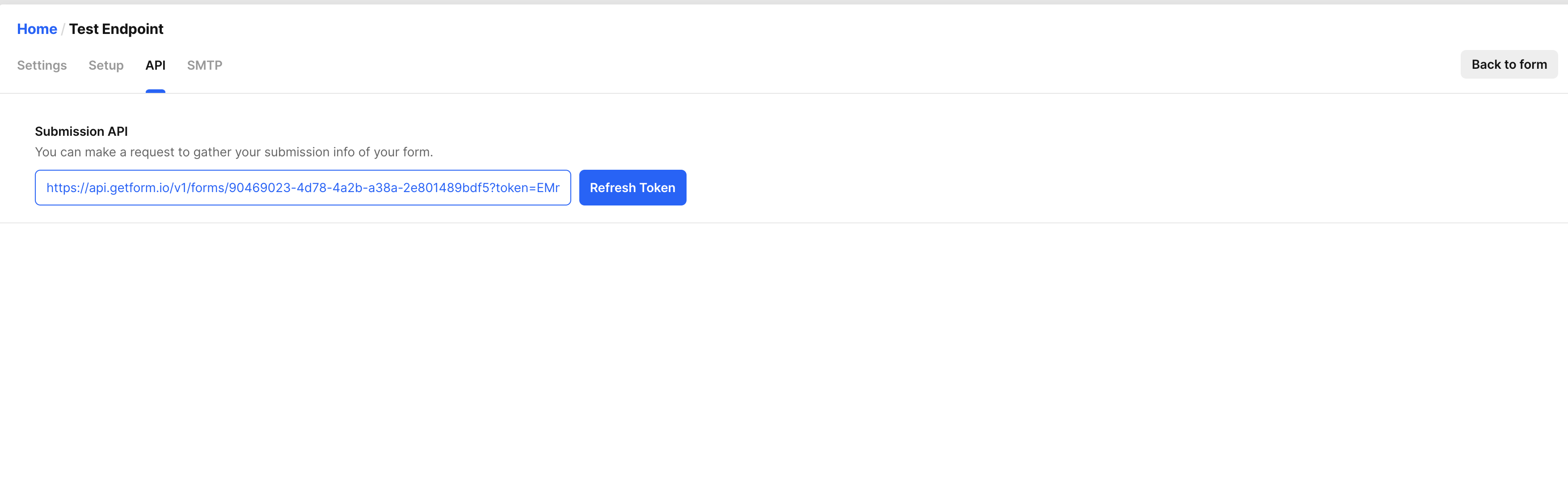
Go to Integromat dashboard and click "Create a new scenario". Select Getform from the list of services and click "Continue". Open the Getform module's "Get a Form" Action dialog. This action will let you retrieve all the submission-related information about an endpoint (form).
Enter the API Key you have copied in step 2 to the "Form URL" field and click the "OK" button to establish the connection.
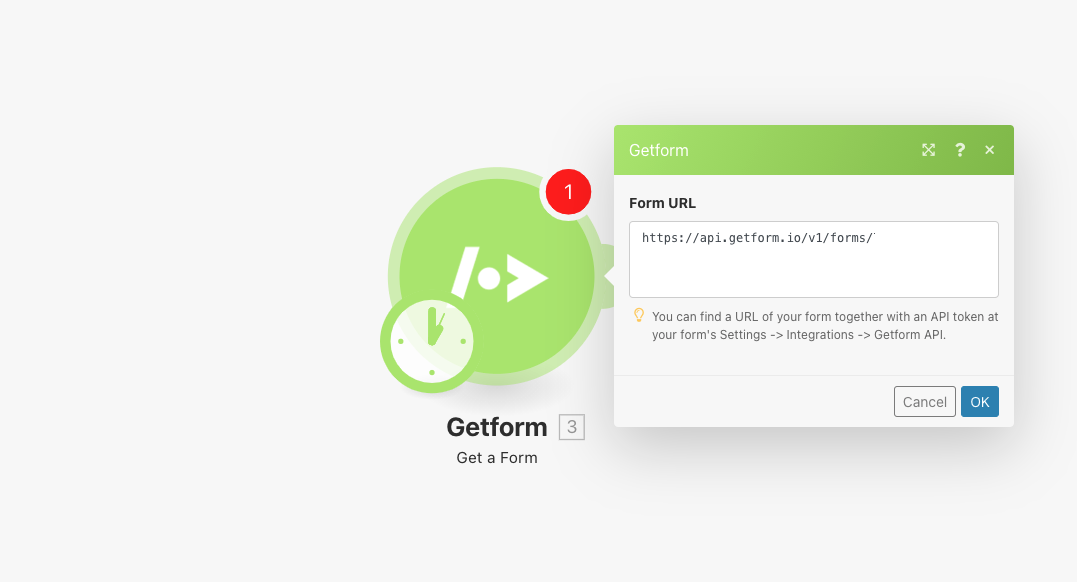
- Run your scenario with Getform module by clicking "Run Once" on Integromat's Scenario. Once it's successfully run, you can see the list of available submissions on your form endpoint.
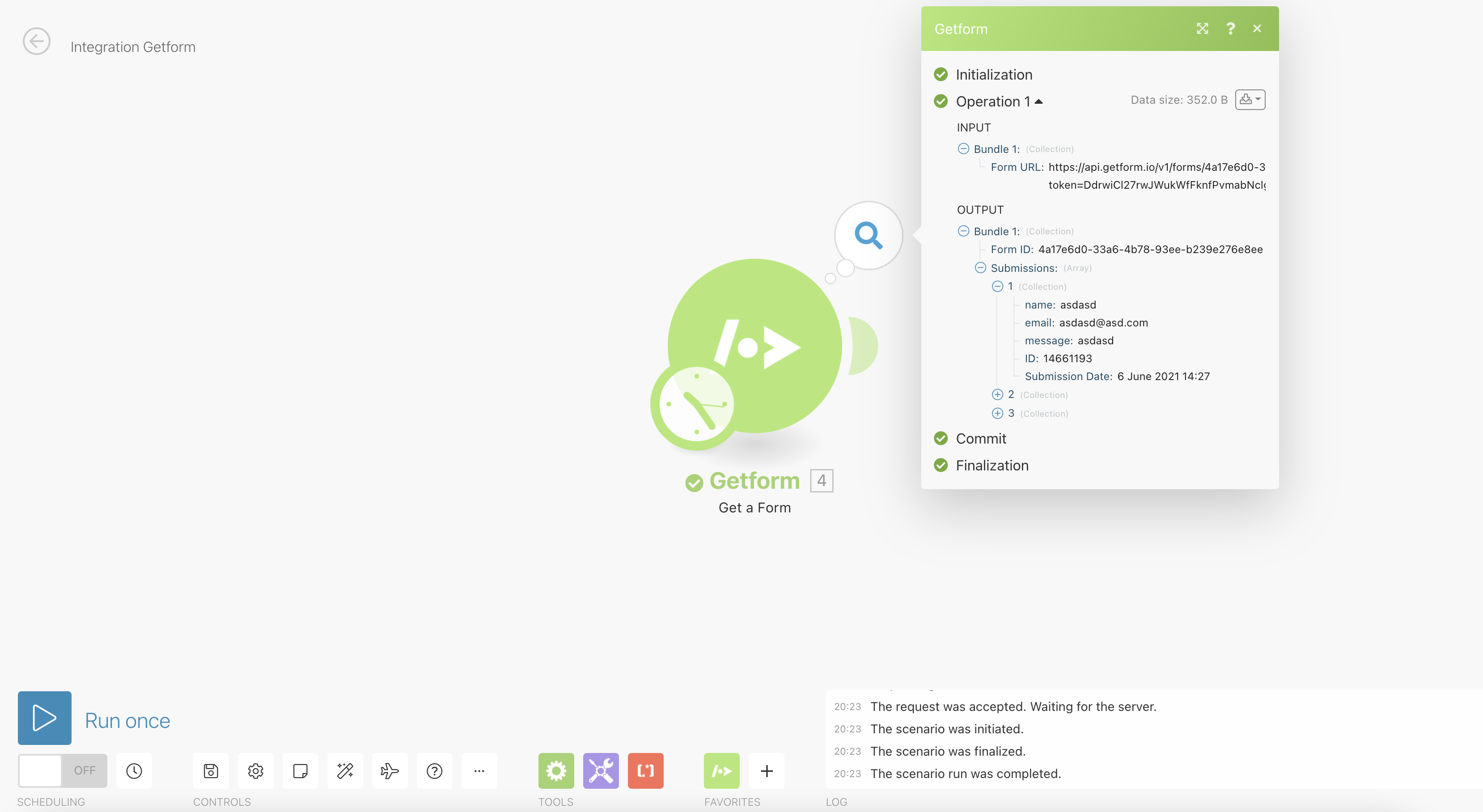
Getform module has been successfully setup. You are now ready to connect your Getform module and your submission data with hundreds of available services!
