# Integromat Integration
# Getform - Google Sheets Scenario Example
We will use Google Spreadsheet as an example additional module to connect with Getform module's trigger.
Now, let's recall the sample form we have created before. We have 3 input fields for our sample contact form with name, email and message fields as follows:
<form action="https://getform.io/f/{your-form-endpoint}" method="POST">
<input type="text" name="name">
<input type="email" name="email">
<input type="text" name="message">
<button type="submit">Send</button>
</form>
TIP
You need to have at least 1 submission received on your form endpoint to setup the Trigger step with Getform on Integromat.
Let's go to Google Sheets and create a new Sheet for our form fields:
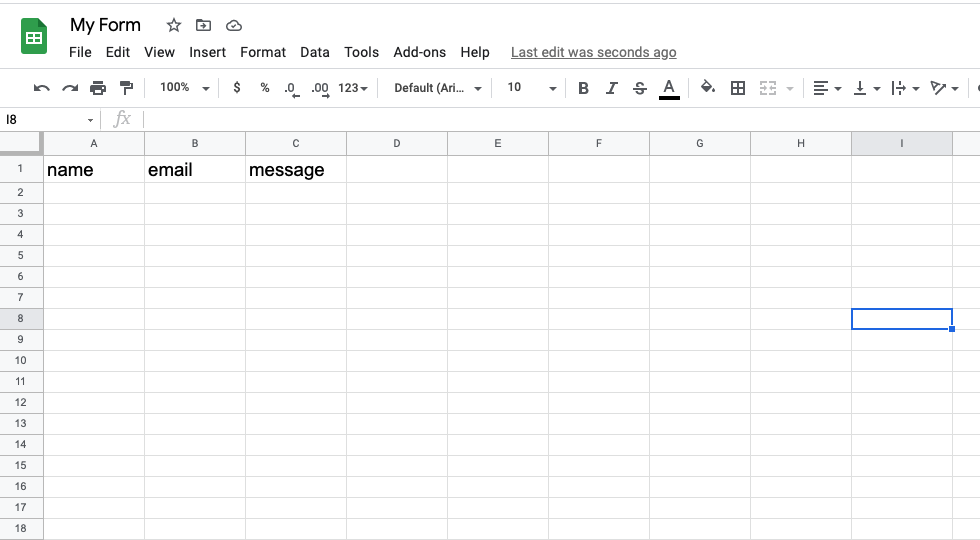
- Go to Integromat and click the "Add another module" button to connect the Google Sheets module to your Getform module. Find Google Sheets in the list of available services and select it. Then select the "Add a New Row" action.
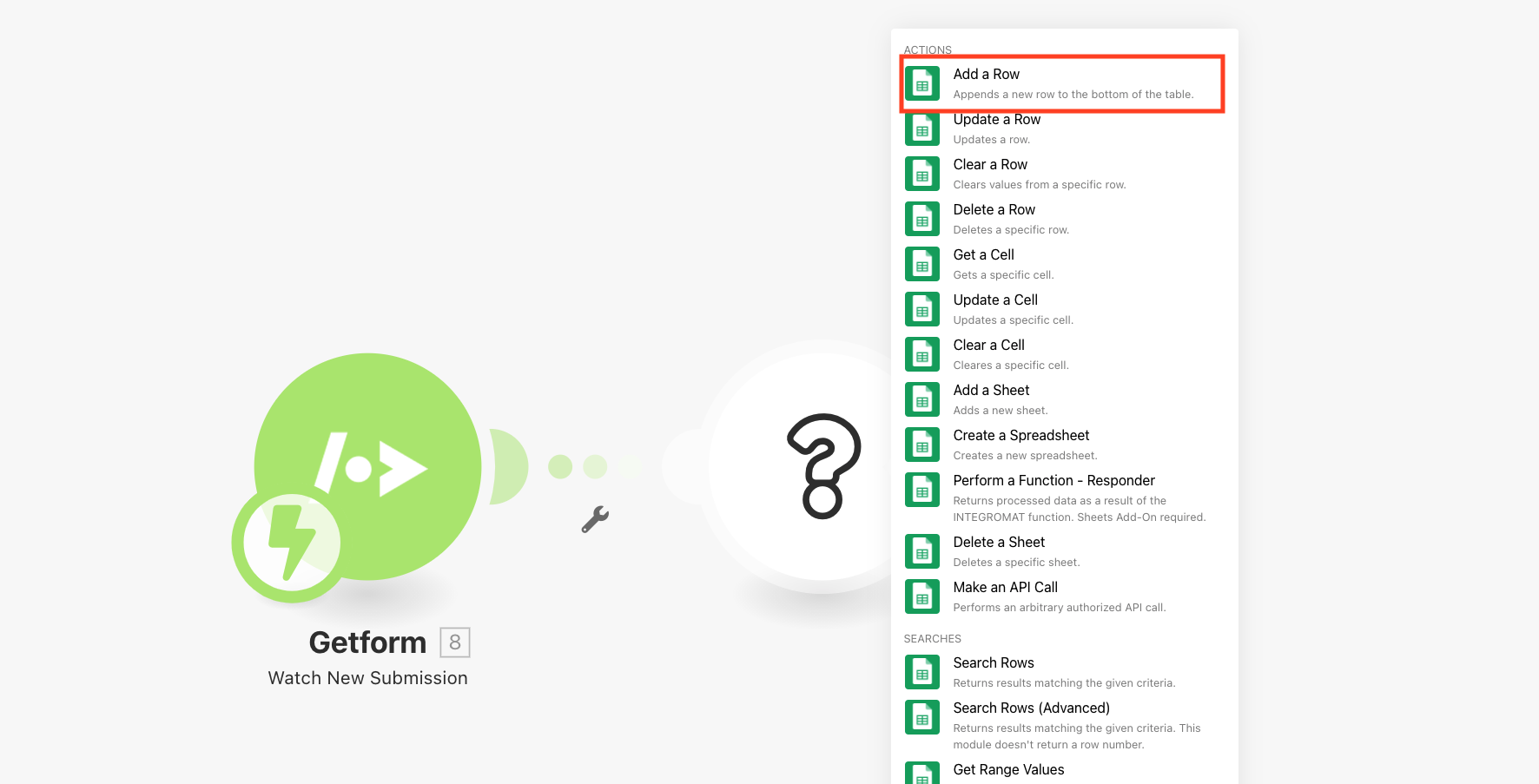
- Then define the action of Google Sheets. We will create a new row on our Sheet with our Getform submission data. Each form field we have on our form will be mapped to related Google Sheets header as follows:
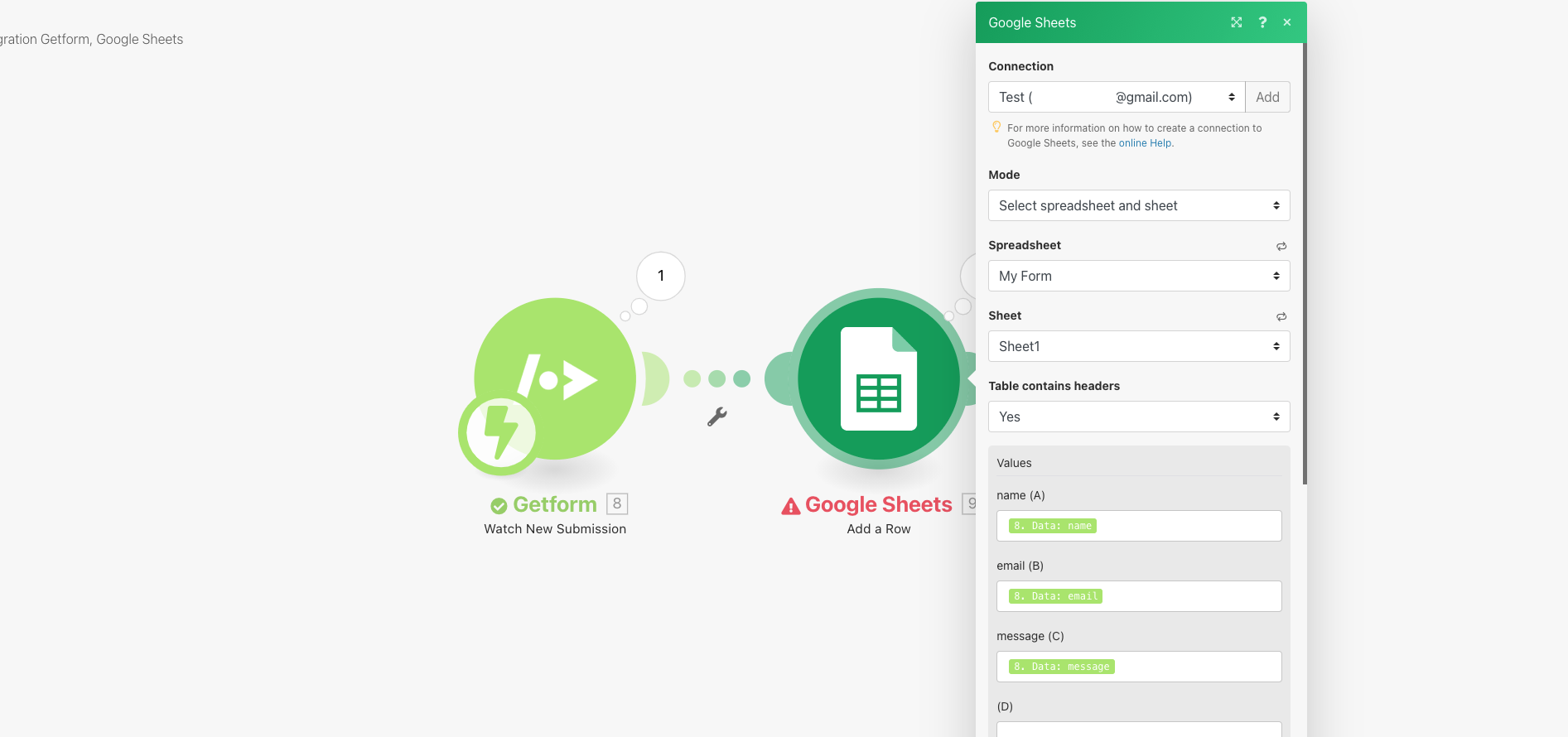
- Save the Google Sheets module by clicking "OK" and click Run once to run your scenario.
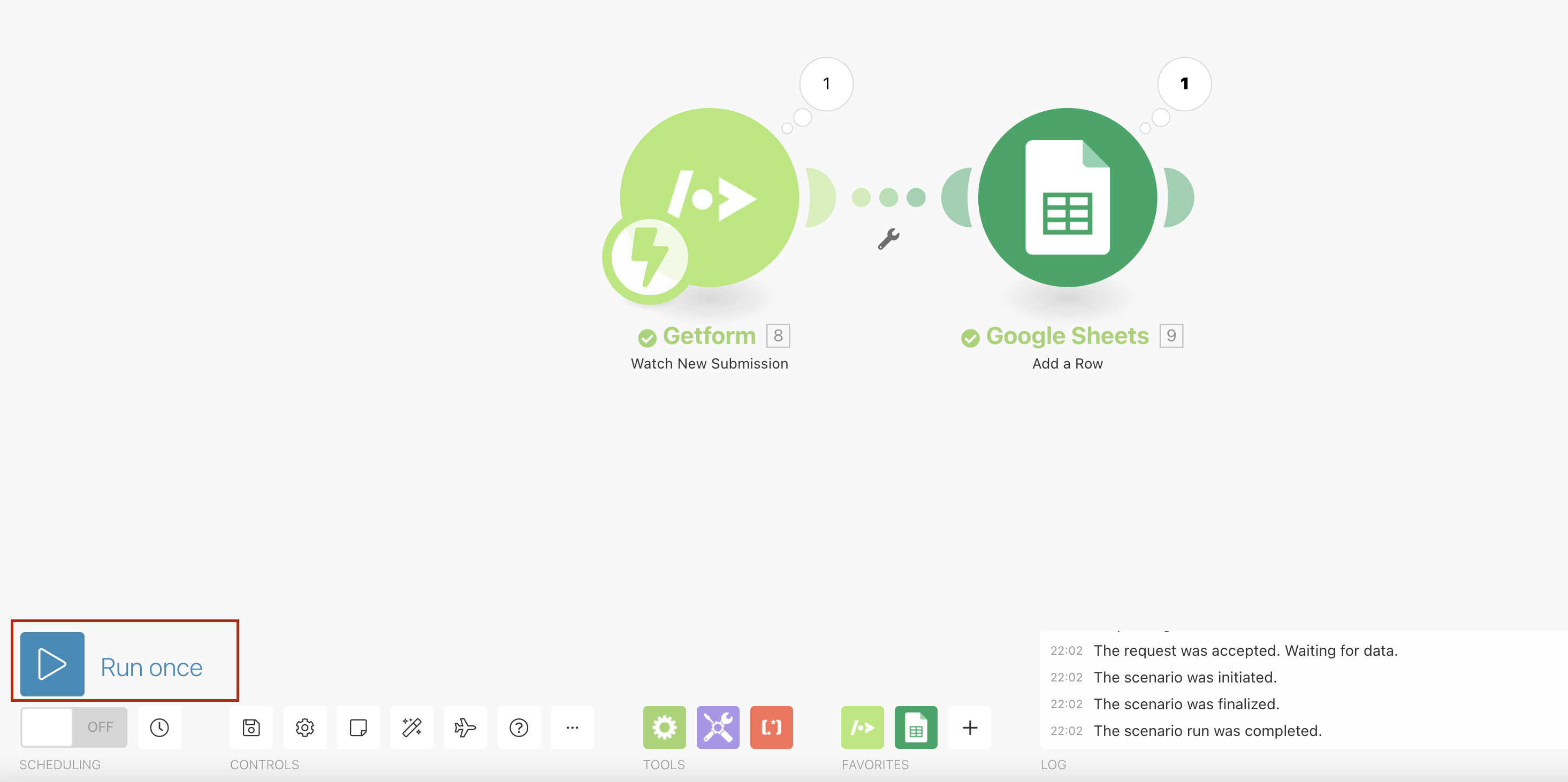
- At this point, in order to test your scenario, you will need to send a test submission. Once it's received to your form endpoint, your scenario will run and insert a new row to your Sheet. You will see your sample form values as inserted into your Google Sheets as follows:
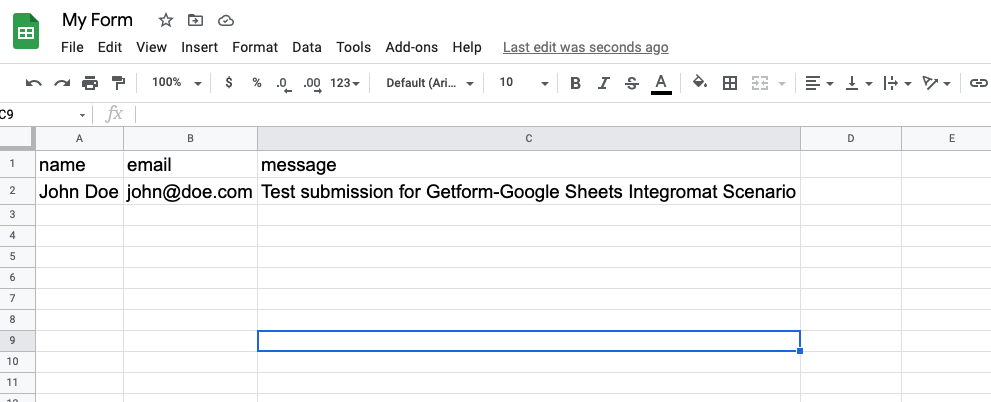
Congratulations, your scenario is now all set and run successfully 🎉
As you can see in the test action, now Integromat scenario will go and grab the latest form submission and add those data to our Sheet as a new row.
