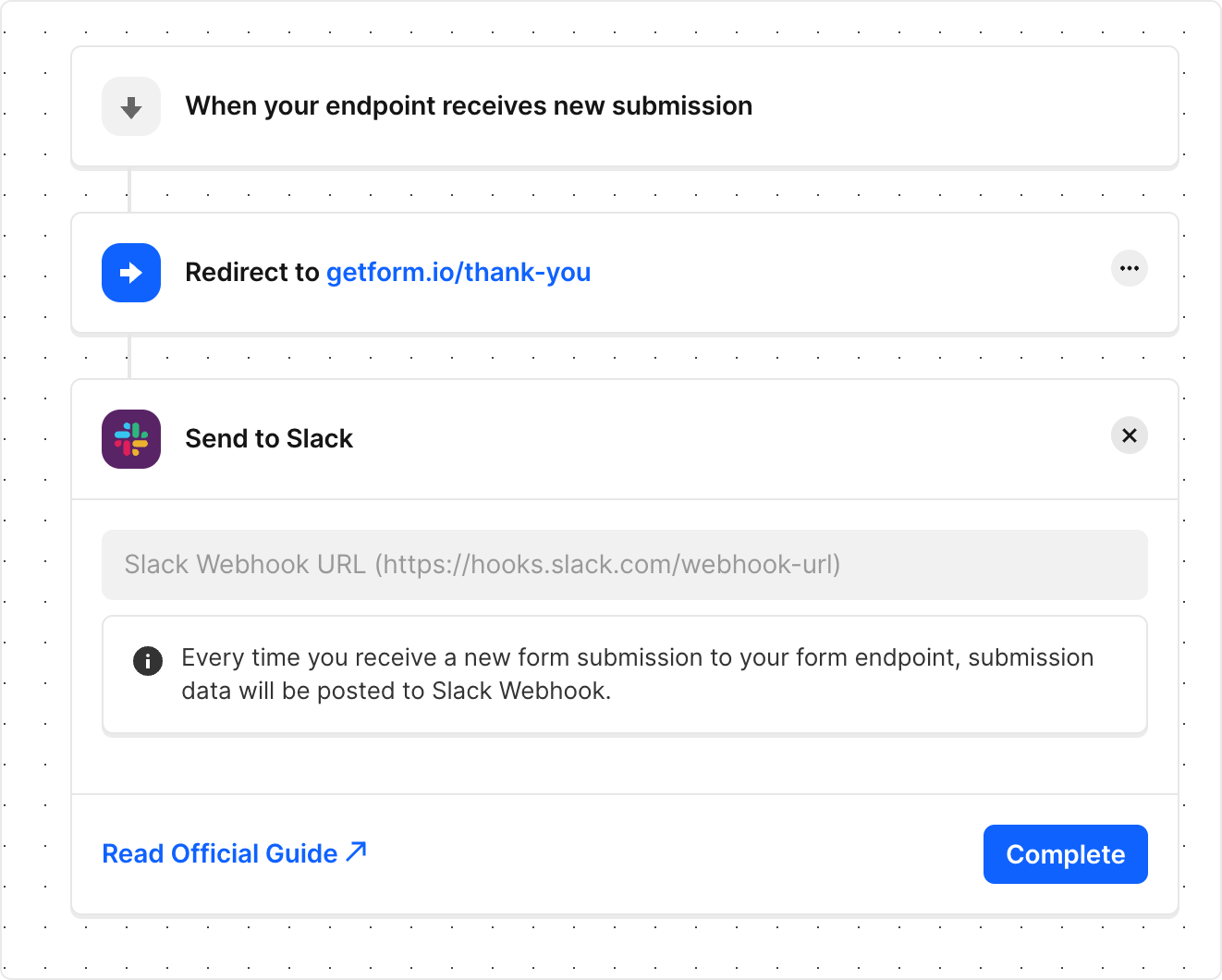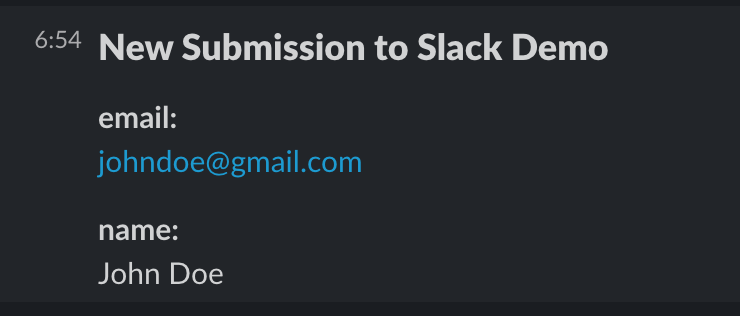# Slack Integration
Slack incoming webhooks are a simple way to post messages from any application into slack. Creating an incoming webhook gives you a unique URL to which you can send a JSON payload with the message body.
# How to integrate Slack with your forms?
Navigate to Slack app’s management dashboard (opens new window).
Click Create New App and select From scratch.
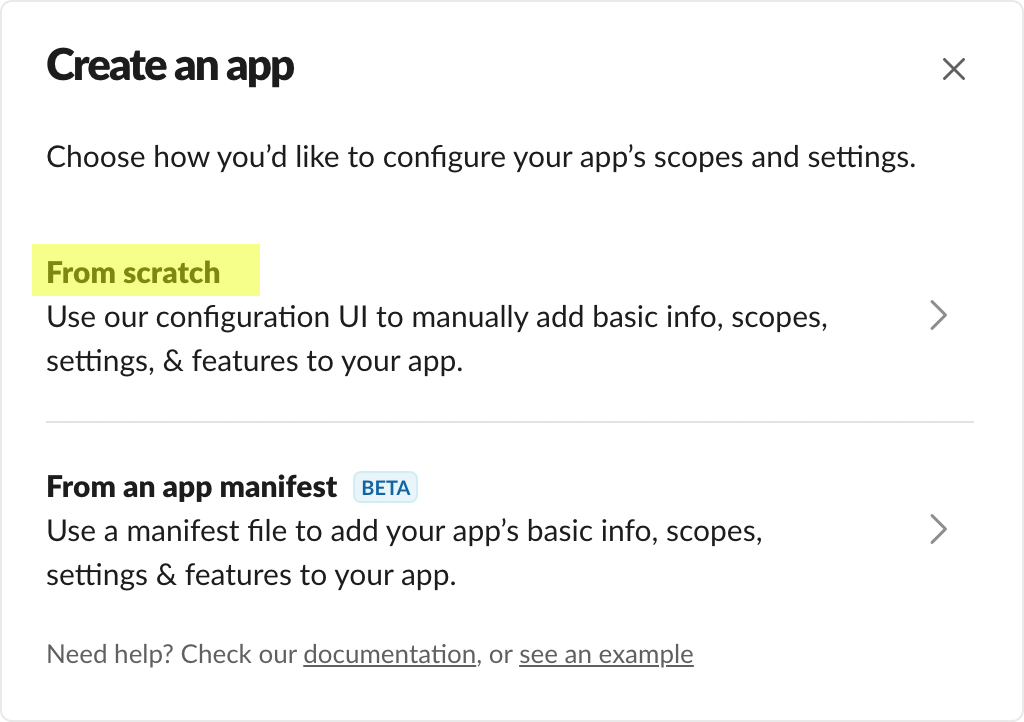
- Give your Slack app a name and select workspace that you want to send Getform submissions and then click Create App button.
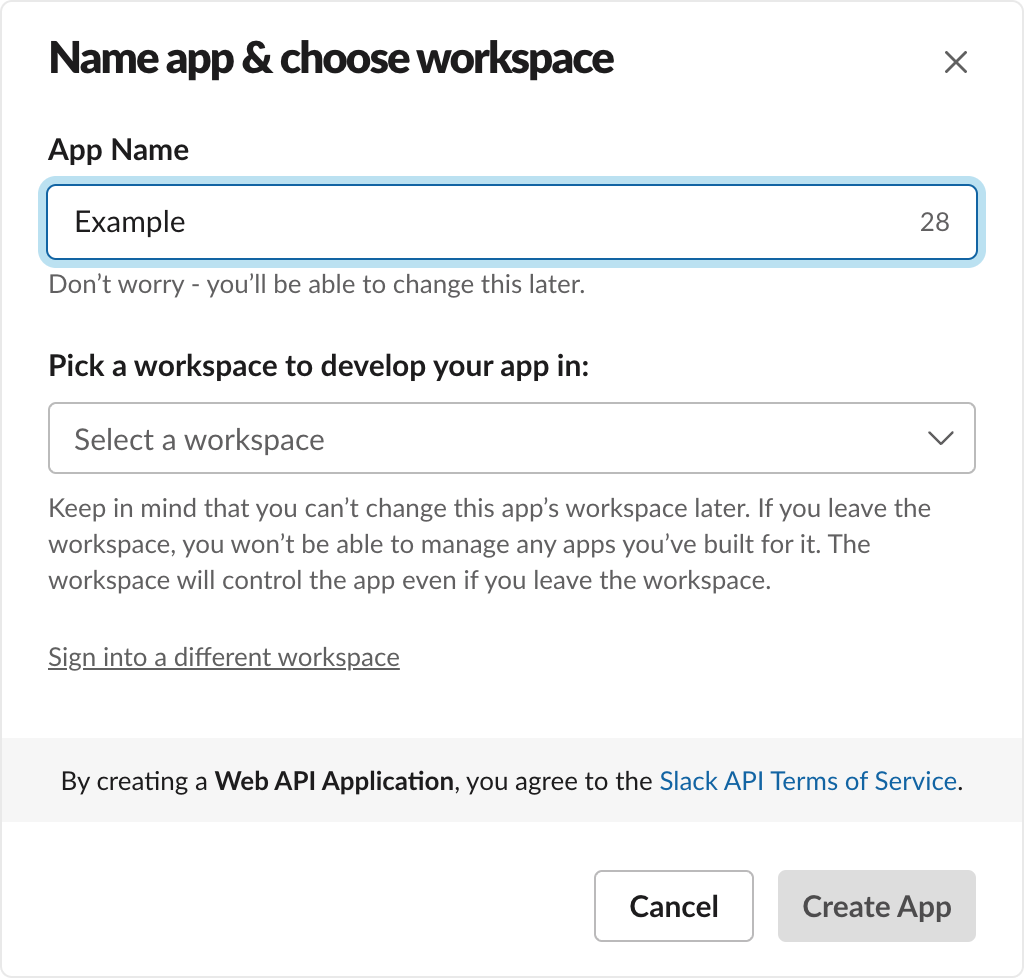
- After app created, click Incoming Webhook feature under features and functionality section.
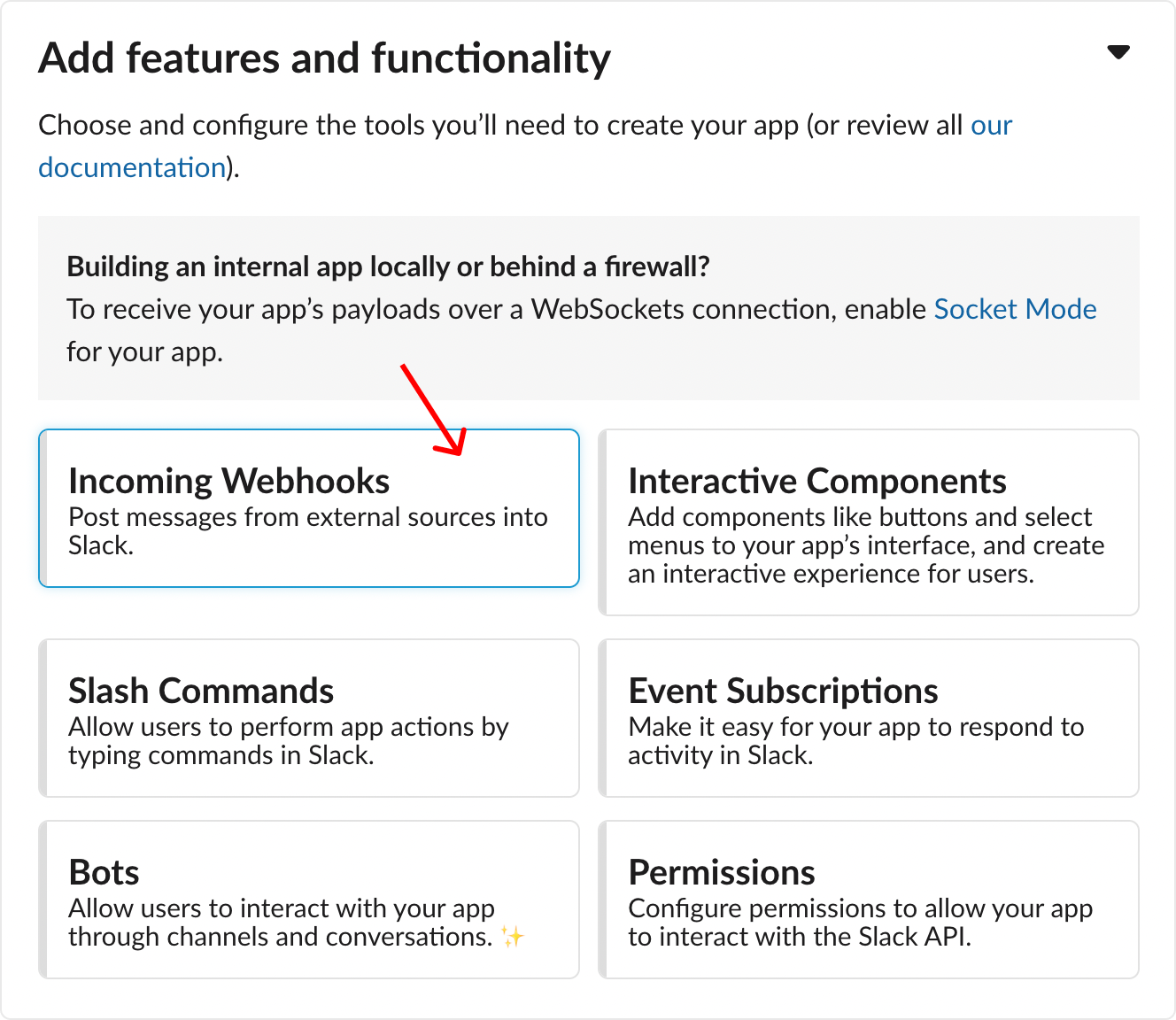
- Add New Webhook to workspace after activate incoming webhooks.
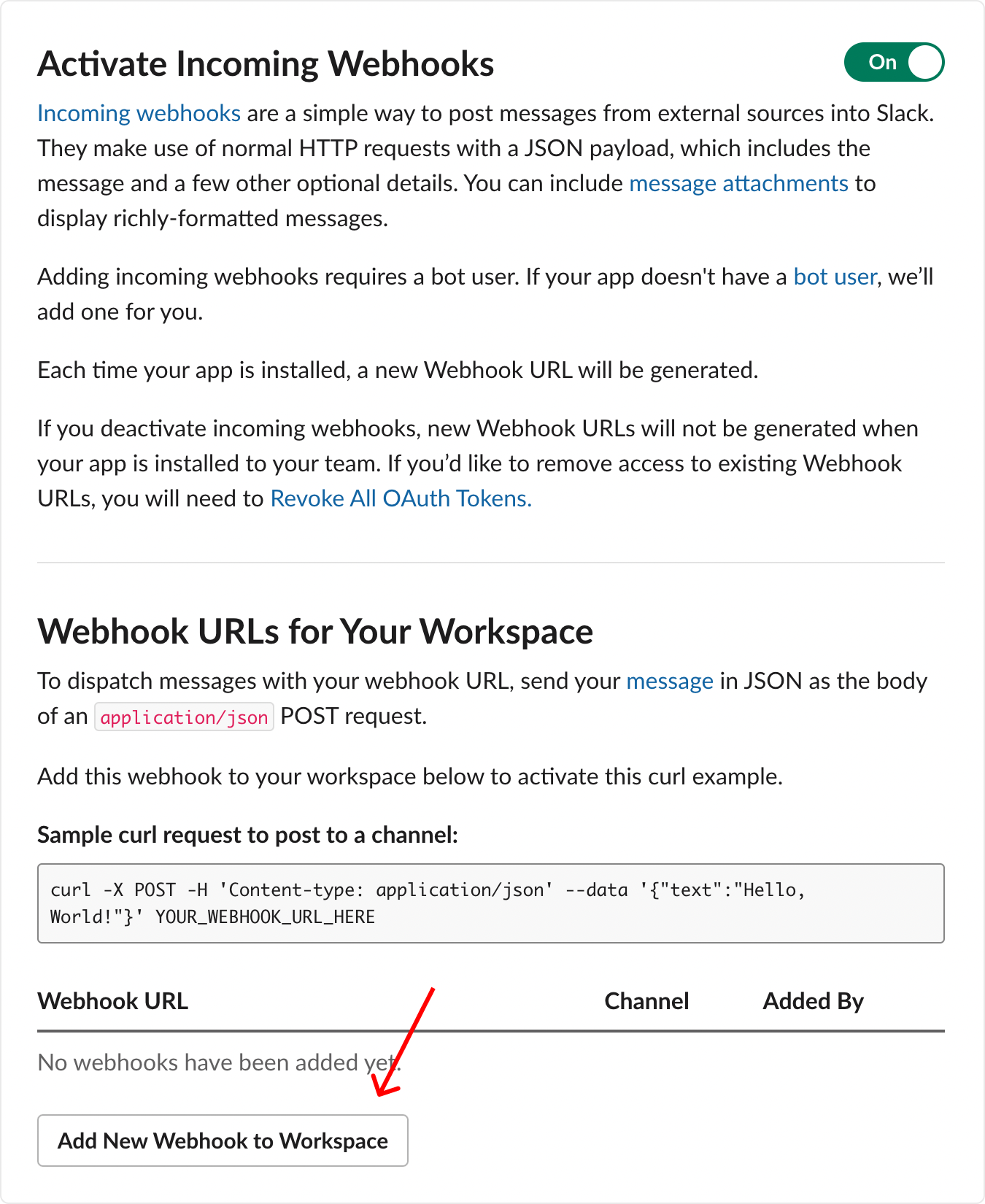
- Choose channel you want to receive Getform notifications
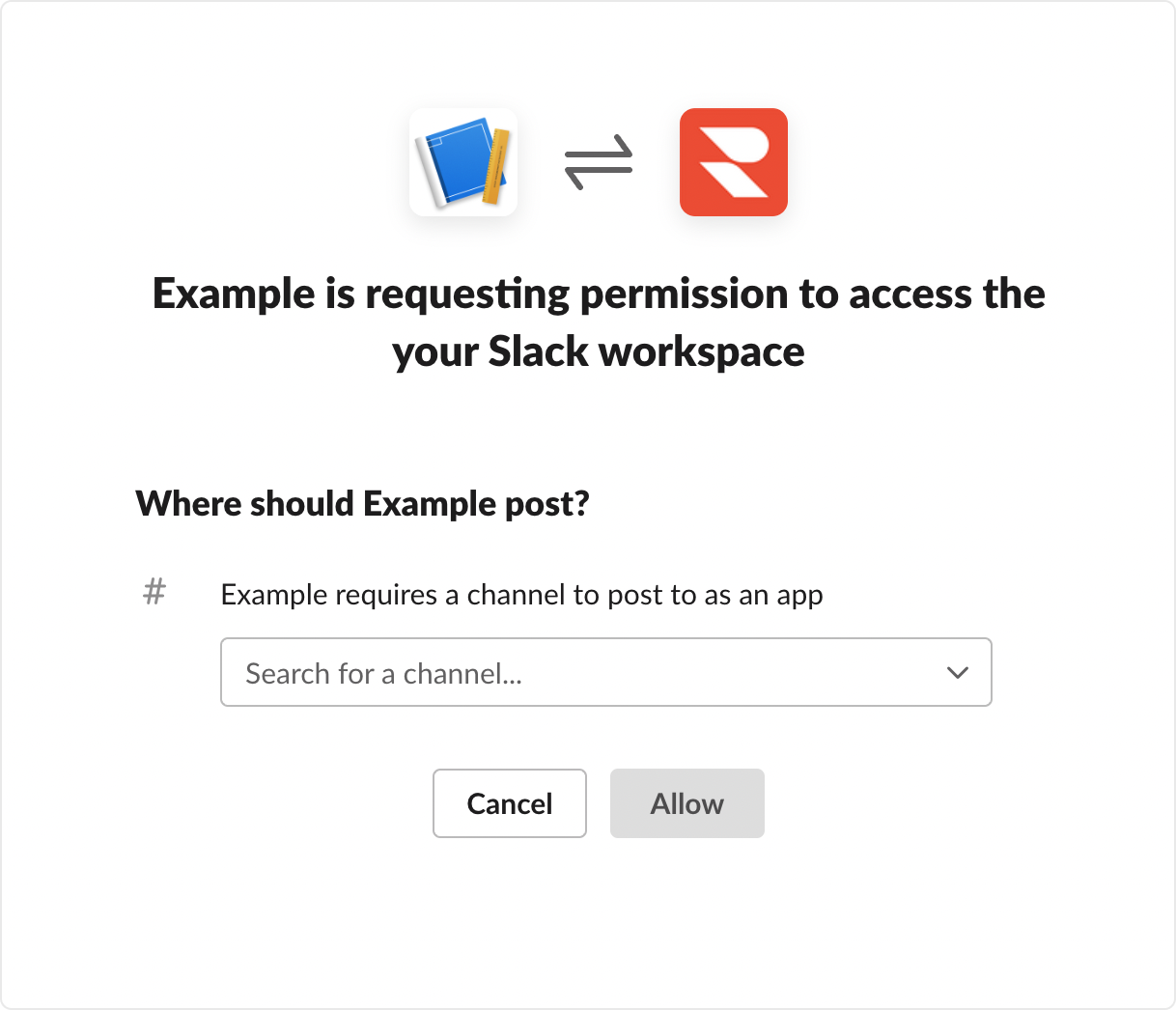
- Copy Slack webhook URL
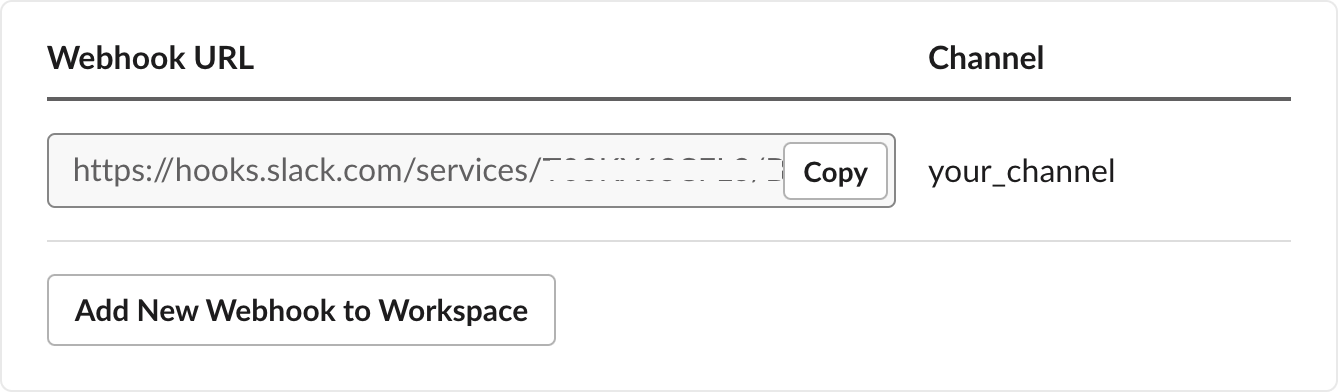
- Navigate automation page on Getform dashboard and paste your Slack webhook URL into Slack action