# Zapier Integration
# Triggering your Submissions
Before you start setting up your Zap, you need to gather your unique Zapier API key using the Automation section.
- Head over to Automation section and select the "Connect with Zapier" automation action.
- You will see the API key that is unique to your form endpoint on the action detail page. Click on the API key to copy it.
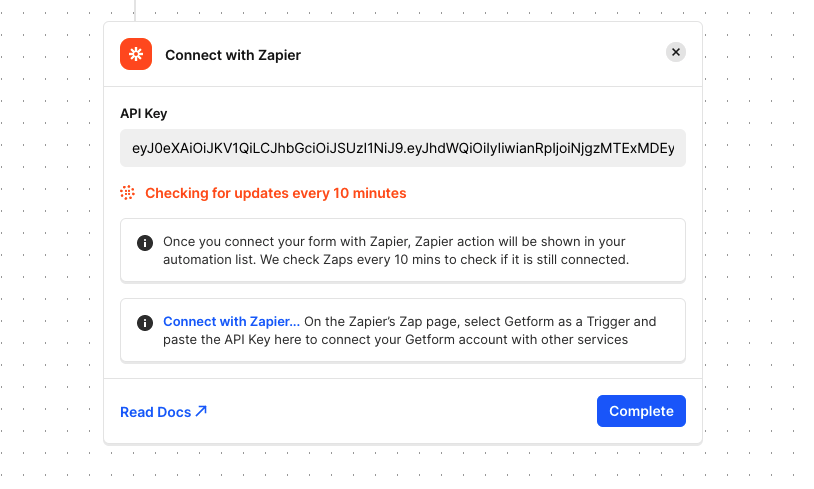
On the Zapier’s Zap page, select Getform as a Trigger and paste your API Key you copied in the previous step, then click to “Yes, Continue” button to connect your Getform account to your Zap. After this step, you can click to “Save and Continue” to complete your Trigger step. Now you have access to all your forms and ready to bind your Getform submissions with other services.
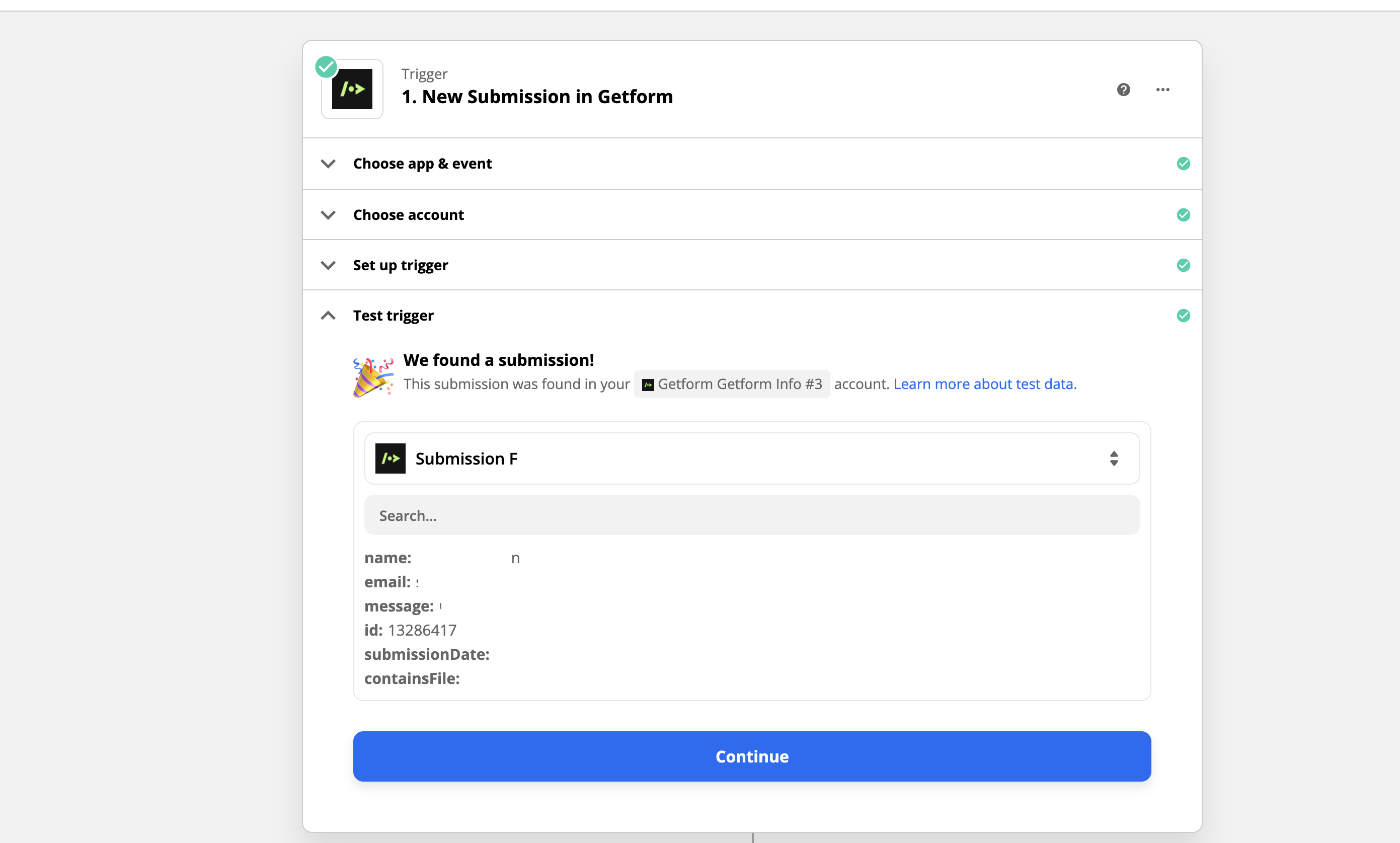
# Connect your Zap to Other Services
After you complete the trigger step of your Zap, you can start binding Getform's "New Submission" trigger with dozens of compatible services.
Capturing sales leads and create customer profiles in Salesforce, sending collected emails to Google Sheets, adding subscribers to your Mailchimp lists. Limitless use cases are couple clicks away.
