# Self Email Notifications
The email notification feature enables you to send notifications for each submission received through your Getform form endpoint.
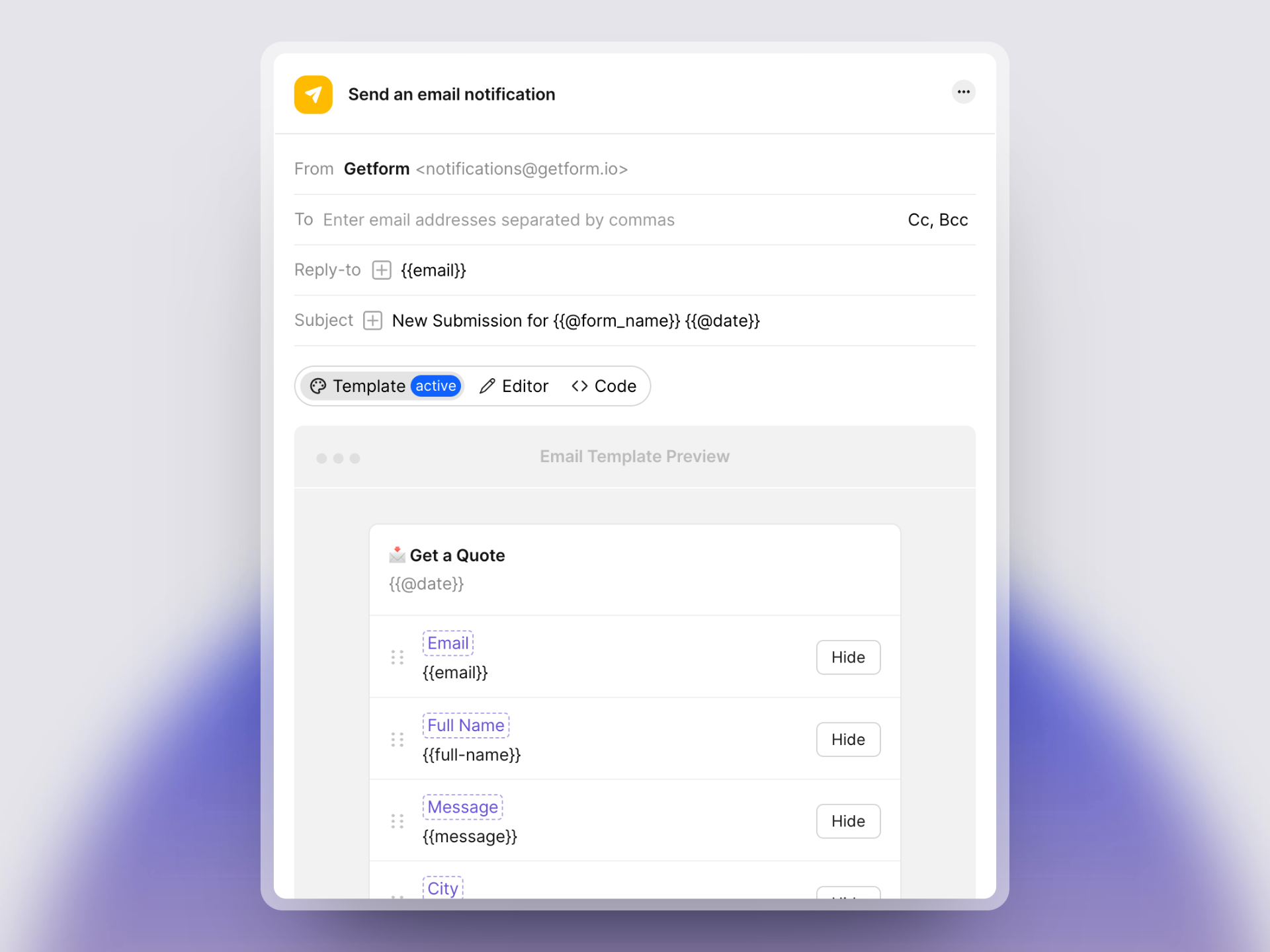
Make Your Emails On-Brand
To remove the 'Powered by Getform' branding, personalize the sender's name and email (SMTP), and gain full control over email customization, explore our Grow and Scale plans (opens new window).
# Configuring Your Email Notifications
By default, self email notifications are configured to send to the form creator's email address upon form creation. To modify self email notifications, navigate to the Automation page within your form page and select the 'edit' option for the Send Self Email Notification action. The active view upon saving (Template, Editor, or Code) will determine the format of the email notification.
# Email Fields
- From: The sender's name and email. From name and sender email can be personalized using SMTP settings. [Available to Grow or Scale users].
- To: The default recipient is the email linked with the form creator's account. You can add additional recipients by entering their email addresses, separated by commas.
- Reply-to: Reply-to can be configured to either a specific email address or to dynamically use the submitter's email address from a form field.
- Subject: To prevent emails from being grouped into threads, include a unique form field, like @date, ensuring each email stands alone.
# Email Views
- Template View: The default email notification template that allows customization such as changing the order of form fields, modifying field labels, and controlling field visibility.
- Editor View: [Available to Grow or Scale users], WYSIWYG editor offering enhanced text styling and the ability to insert form fields directly into the email content.
- Code View: [Available to Grow or Scale users], Code view enables the creation of custom HTML email templates, allowing for the embedding of form fields as desired.
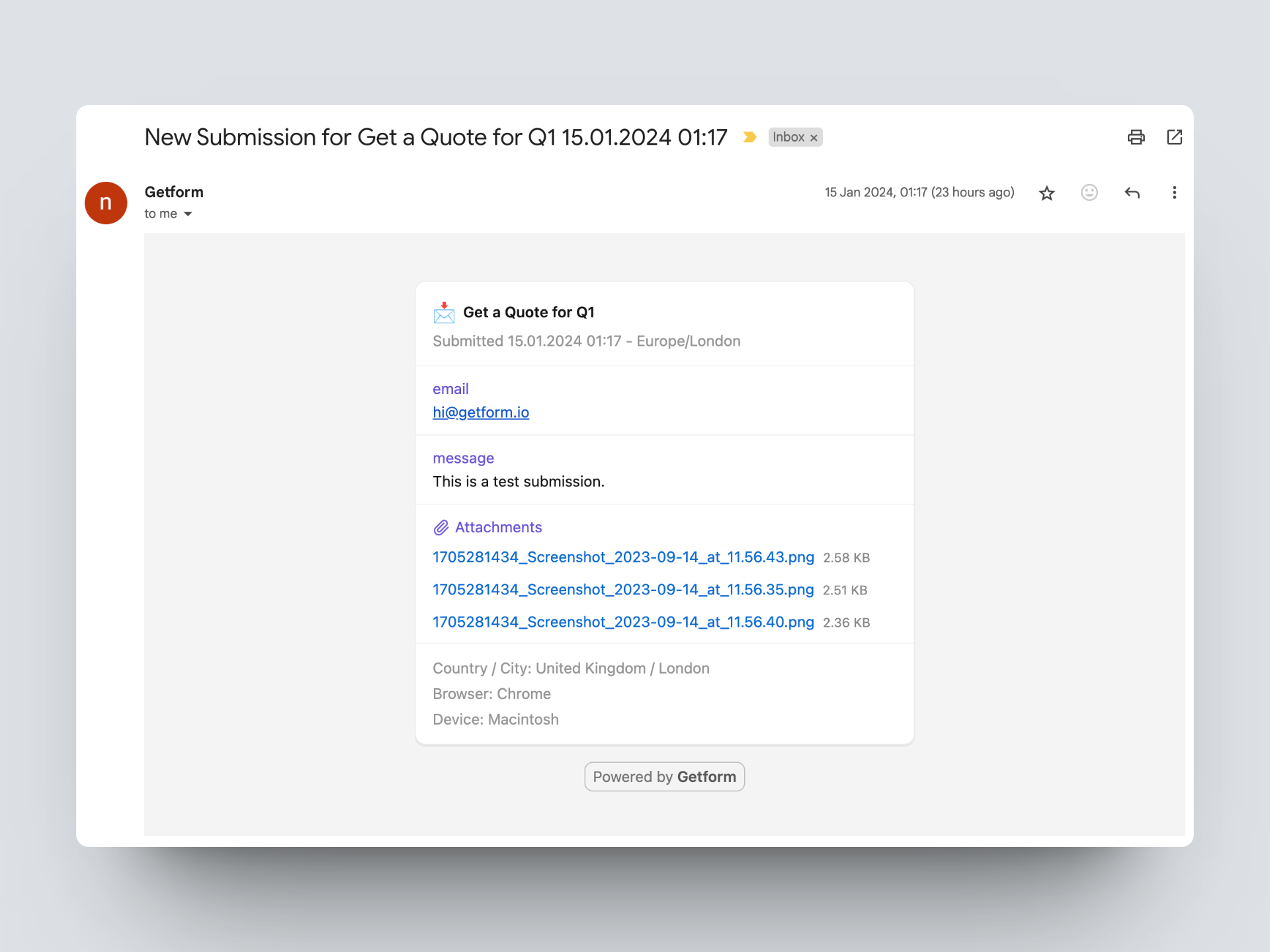 Template view
Template view